Everything On YouTube Brand Account Set Up.
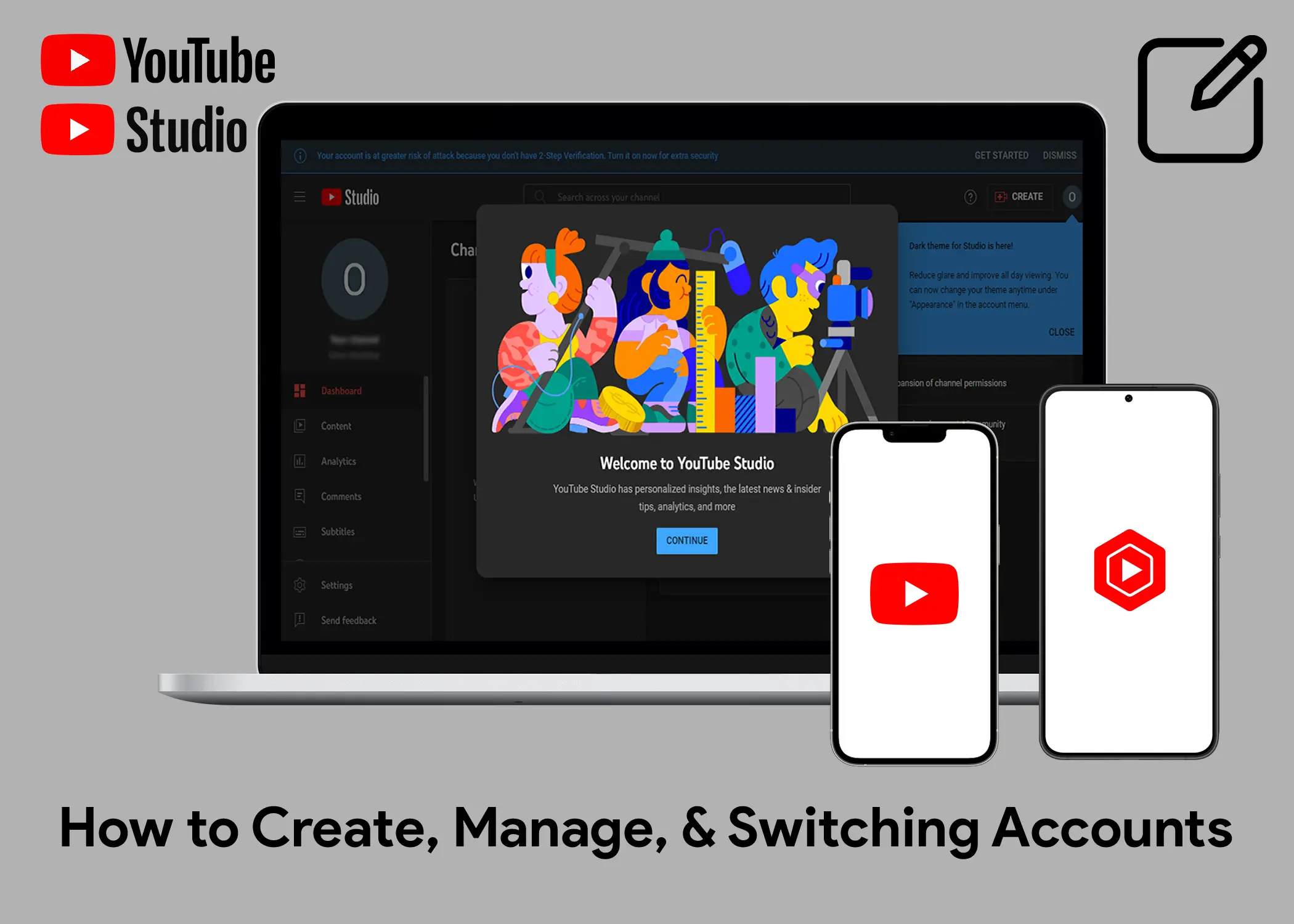
In this article, you will learn what a YouTube Brand Account is, how to create one, how to move your main channel to a Brand Account, and how to manage your Brand Account permissions. You will also learn how to switch accounts on YouTube Studio to YouTube Brand Account and whether or not you can manage multiple YouTube channels with one Google Account.
What is a YouTube Brand Account?
A YouTube Brand Account is a special type of Google account that allows you to manage multiple YouTube channels from a single account. This can be helpful for businesses with multiple brands or products, or businesses that want to separate their personal YouTube channel from their business channels. So, multiple people can manage the brand account without giving them access to your personal Google Account.
How to Create a YouTube Business Brand Account?
This is an instruction on how to create a Brand Account, either from scratch or when creating a YouTube channel for the first time. To create a YouTube business Brand Account, you need to follow these steps:
- Sign in to YouTube.
- Go to your Channel List.
- Click Add or Manage your channels.
- Click Create a New Channel.
- Enter a Name for your channel.
- Click Create.
How to Move Your Main Channel to a Brand Account
To move your main channel to a Brand Account, you need to follow these steps:
- Make sure that you have selected your main Channel.
- Click Settings.
- Click View Advanced Settings.
- Click Move Channel to a Brand Account.
- Enter your Password.
- Click Choose an account to move Channel 2 to.
- Click Replace, Delete channel, or Move Channel.
Also, Check Out: How to Sign Up for YouTube TV on Different Devices
How to Manage Your Brand Account Permissions
Managing your Brand Account permissions allows you to control who can access and manage your YouTube channel and other Google services that support Brand Accounts. You can add people as owners, managers, or communications managers of your Brand Account, and change their roles or remove them as needed. You can also transfer the primary ownership of your Brand Account to another person. To manage your Brand Account permissions, you need to follow these steps:
- Sign in to YouTube.
- Go to your Channel List.
- Click Manage Permissions.
- Click Permissions.
- Click Move Permissions.
- Give roles to all current users connected to your Brand Account.
- Acknowledge the disclaimer and click Invite.
- To invite new people, choose Invite new users. Enter their email addresses. Below their names, choose their role:
- Owners have the most power to manage who handles the account and what they can do. There can only be one primary owner per account.
- Managers have access to Google services, such as YouTube video posting and photo sharing on Google Photos, that are compatible with Brand Accounts.
- The same tasks as managers are available to communications managers, except they are unable to access YouTube.
- An email inviting each user will be sent, asking them to accept.
- To change someone’s role, next to their name, select their current role, then choose a new role.
- To remove someone, next to their name, select Remove. Confirm your choice if asked.
- To change the primary owner of your Brand Account, find the person listed to whom you want to transfer primary ownership. Next to their name, click the down arrow Primary Owner Transfer.
Switching Accounts on YouTube Studio to YouTube Brand Account
A YouTube Studio account is a web-based tool that allows you to manage your YouTube channel, upload and edit videos, view analytics, and more. Here is how to switch accounts:
- Open the YouTube Studio app or log in to the web version.
- Make sure your YouTube channel is logged in. You will be taken to the dashboard, where you can see your channel content and basic information.
- Tap on the profile icon at the top right side of the screen.
- You will see the option to Switch Account on the left side of the screen, tap on it.
- You will now see a list of your other YouTube accounts, tap on the account you want to switch to.
- You will now be switched to the other account.
Also, Check Out: How to Sign Up for YouTube TV on Different Devices
Can You Manage Multiple YouTube Channels with One Google Account?
You can log into multiple YouTube Studio accounts using the YouTube Studio app, as long as they are connected to a Brand Account. A Brand Account is a special type of Google Account that allows you to manage your YouTube channel with multiple people, without giving them access to your personal Google Account.
