Do you want to learn how to sign up for an X (Twitter) account?
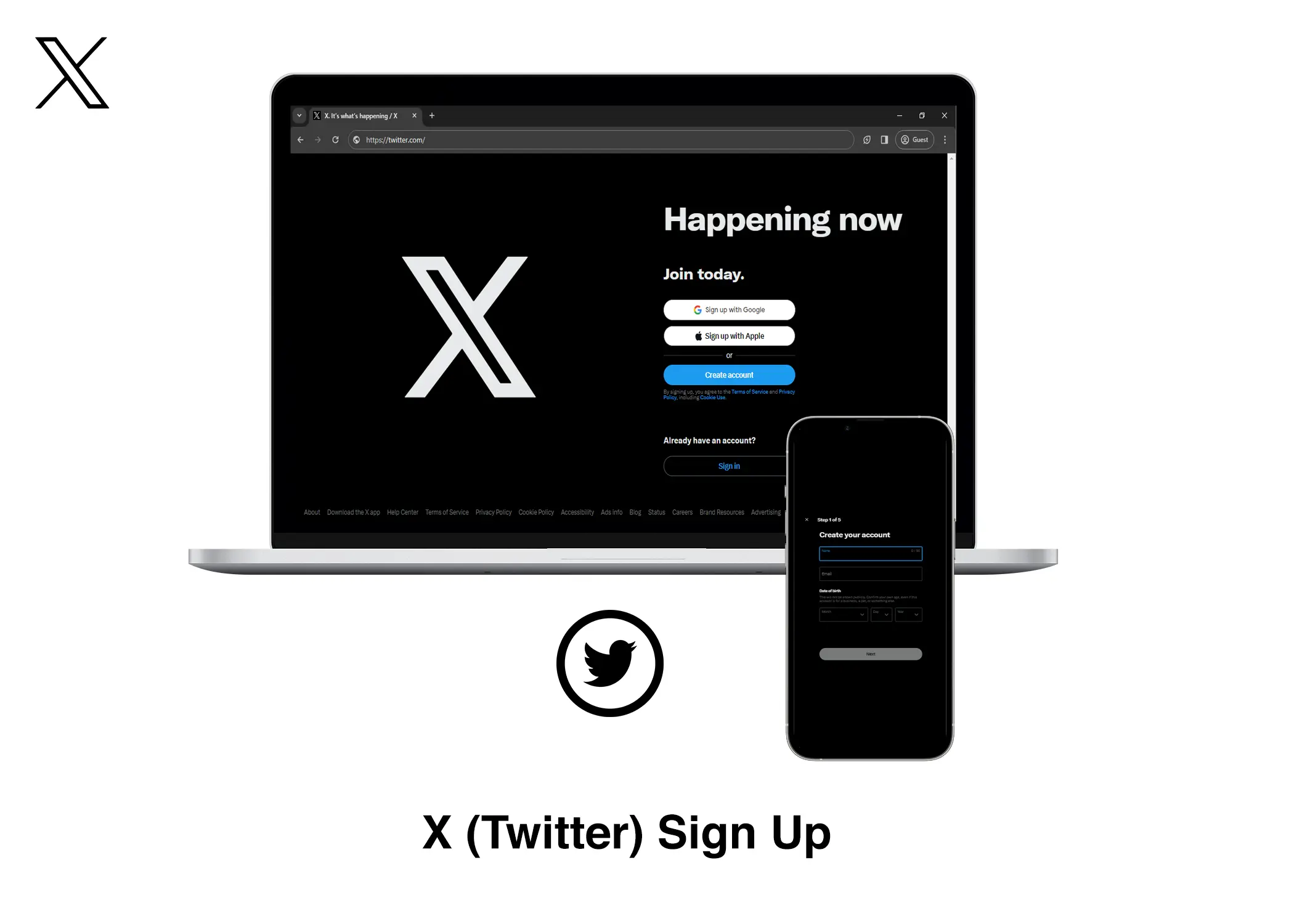
Twitter just started paying some of its users. And it is a lot. You could have seen some of the withdrawals made by users. So, it would only make sense that you too would like to join the Twitter Ads Revenue Sharing program. But to join it, you have to create a X (Twitter) account. In this article, you will learn how to Sign Up for a new X (Twitter) account using your email address, phone number, or a third-party service like Google or Apple.
How to Create a New X (Twitter) Account
There are three ways to create an X (Twitter) account: using your email address or using your phone number or using a third-party service, such as Google or Apple. Here is a walkthrough for each of these different methods to sign up for an X (Twitter) account:
Method 1: Sign Up For an X (Twitter) Account Using Your Email Address
- Visit Twitter’s Website: Start by going to the Twitter website. You can access it through https://twitter.com/ or http://x.com/.
- Click “Create Account”: Locate and click the “Create account” button on the Twitter homepage.
- Enter Your Details:
- Provide your full name.
- Enter your email address.
- Input your date of birth.
- Click “Next”: After entering your information, click the “Next” button.
- Optional Tracking: You’ll have the option to allow Twitter to track your content across the web. Decide whether you want to enable this feature.
- Confirm Your Details: Review all the information you entered in steps 3-5 to ensure accuracy.
- Click “Sign Up”: Once you’ve verified your details, click the “Sign Up” button.
- Authentication: You will be required to authenticate your account by rotating an object or animal in the direction of the hand or arrow. Complete this process three times and tap “Submit” after each rotation. When done correctly, Twitter will confirm that you are a human.
- Verification Code: Twitter will send a verification code to the email address you provided. Retrieve the code from your inbox and paste it into the provided field on Twitter. If you don’t receive the code, click “Didn’t receive email?” and select “Resend email” to request another verification email.
- Click “Next”: After successfully entering the verification code, click “Next” to continue the setup process.
Method 2: Sign Up Using Your Phone Number
- Visit Twitter’s Website: Access the Twitter website through https://twitter.com/ or http://x.com/.
- Click “Create Account”: Find and click the “Create account” button.
- Enter Your Details:
- Provide your full name.
- Enter a random email address (not associated with another Twitter account).
- Input your date of birth.
- Click “Next”: After entering your details, click the “Next” button.
- Optional Tracking: Choose whether you want Twitter to track your content across the web.
- Confirm Your Details: Review the information you entered in steps 3-5 for accuracy.
- Click “Sign Up”: Click the “Sign Up” button after confirming your details.
- Authentication: Authenticate your account by rotating an object or animal as directed. Complete this process three times and tap “Submit” after each rotation. If done correctly, Twitter will confirm you are a human.
- Ignore the Email: A code will be sent to the random email address you provided, but you should ignore it.
- Use Phone Instead: Click “Didn’t receive email?” and choose “Use phone instead.” This will take you back to the initial step, with all the details you entered, but a phone number field will replace the email address box.
- Enter Your Phone Number: Input your phone number.
- Click “Next”: A pop-up message will appear, informing you that Twitter will send a verification code, and SMS charges may apply. Click “OK” to accept and continue.
Method 3: Sign Up Using a Third-Party Service
- Visit Twitter’s Website: Go to the Twitter website through https://twitter.com/ or http://x.com/.
- Select Third-Party Service: Instead of clicking “Create Account,” you can choose to sign up with Google or Apple by clicking on the respective button.
- Follow On-Screen Instructions: Depending on your choice, follow the on-screen instructions of the selected service to sign up for your Twitter account.
That’s it! You’ve successfully created your X (Twitter) account using one of these three methods. Now you can start tweeting and connecting with others in the Twitter community.
