If you just upgraded to a new Samsung phone or tablet and want to transfer your notes from your old device, we’ve got you covered! This article will show you how to transfer and recover your Samsung notes documents seamlessly, as if you never even switched phones.
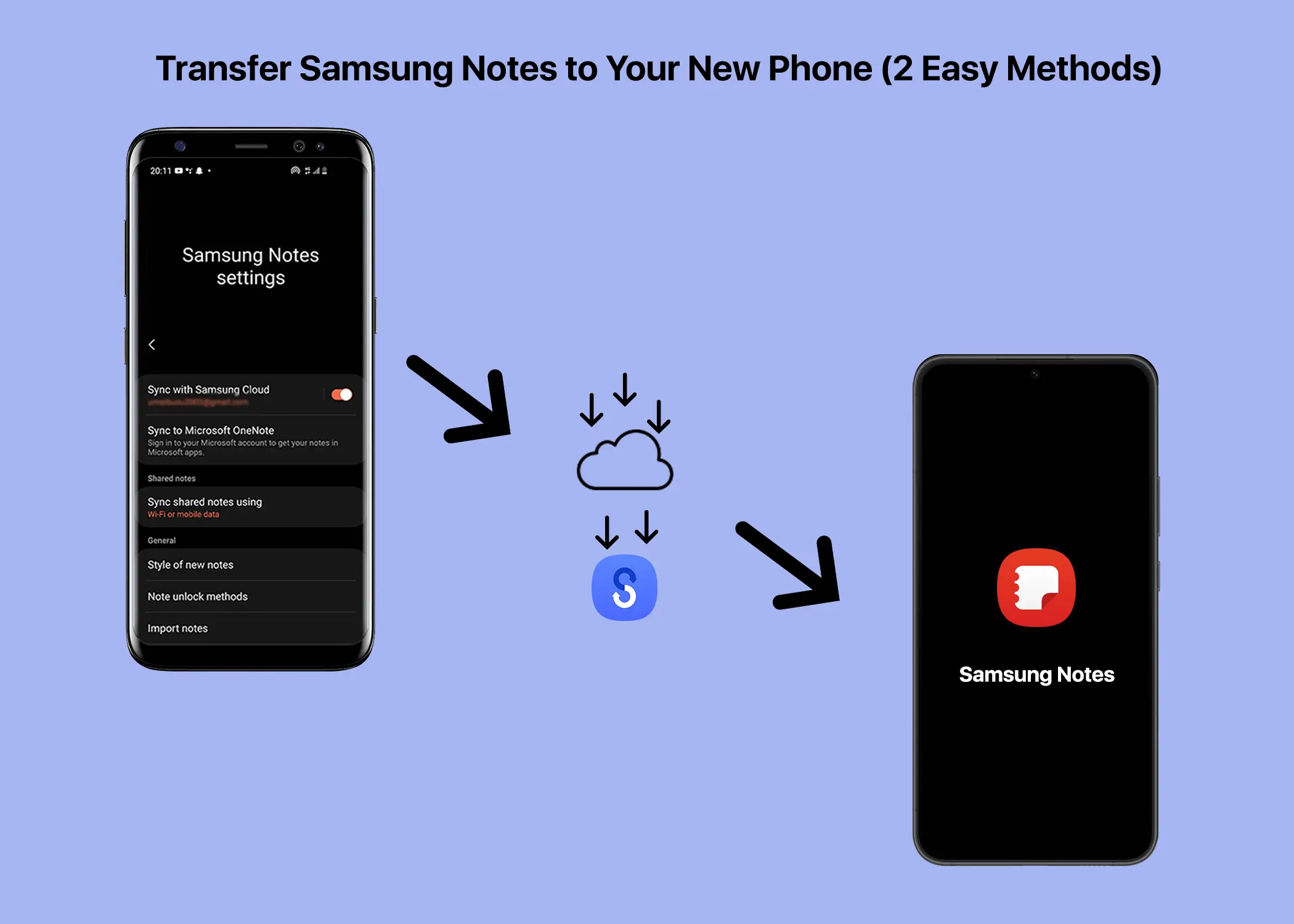
Method 1: Offline Transfer with Samsung Smart Switch Mobile App
The device that originally had the Samsung Notes documents is essential when using this method. This is the easiest method and does not require an internet connection. It’s all done offline. You’ll need both your old and new Samsung devices, along with the Samsung Smart Switch Mobile app installed on both. The app should be installed by default, but if not, you can download it from the Google Play Store or Samsung Galaxy Store. With the Samsung Smart Switch Mobile app, you can seamlessly transfer your data from your old device to your new one. This method is good because it allows you to back up not only your Samsung Notes data, but also any other data you want. To transfer your Samsung Notes data or documents via the Samsung Smart Switch Mobile app, follow these steps:
- Open the app on both devices (old and new).
- Grant file transfer permissions on both devices.
- On the old device:
- Choose “Send Data.”
- Select transfer method: Cable (faster) or Wireless.
- On the new device:
- Tap “Receive data” and select “Galaxy/Android” and “Wireless” if using wireless and “Cable” if using cable on the old device.
- Accept connection and search for transfer.
- Select “Samsung Notes” and choose to transfer all or specific notes.
- Enter your old Samsung account information or skip (optional).
- Wait for the transfer to complete.
Method 2: Cloud Backup and Restore
For this method, you will be backing up your Samsung Notes data to the cloud. Since you will be backing it up to the cloud, you will, of course, need to be connected to the internet. Therefore, unlike the previous method, you will partially need your old device. I say “partially” because once you enable the cloud backup service, you will only need to periodically connect your old phone to the internet, or you may not need to connect it to the internet at all. To transfer Samsung Notes to your new Samsung device using the cloud method, follow these steps:
- On your old device:
- Login to your Samsung account in the Samsung Notes app.
- Tap the hamburger menu icon and select “Settings.”
- Tap “Sync with Samsung Cloud” and turn it on.
- Ensure you’re connected to the internet and tap “Sync now.”
- Enable sync with mobile or Wi-Fi for automatic updates.
- On your new device:
- Update or install the Samsung Notes app.
- Go to “Settings” and tap “Sync with Samsung Cloud.”
- Login with the same Samsung account as your old device.
- Tap “Sync now” to recover all your notes.
The best thing about this method is that if you turn on auto-sync on both your old device and new device, every document will automatically sync and can be accessed from any of your Samsung devices that are logged into your Samsung account.
Transfer Samsung Notes to Your New Phone
In conclusion, transferring your Samsung Notes documents to your new device is a breeze with the two methods outlined in this article. Whether you prefer the offline simplicity of Samsung Smart Switch Mobile app or the convenient cloud backup and restore feature, you can seamlessly move your notes and access them from any Samsung device logged into your account. So, relax, enjoy your new phone, and know that your valuable notes are always right at your fingertips.
Related:
- How to Set Up and Use Samsung SmartTag and SmartTag+
- How to Share Your Location on Samsung Phones with Family Members
- The Best Phones of 2023: The MKBHD Smartphone Awards
