Do you want to know how to Log In to your Plurk Account?
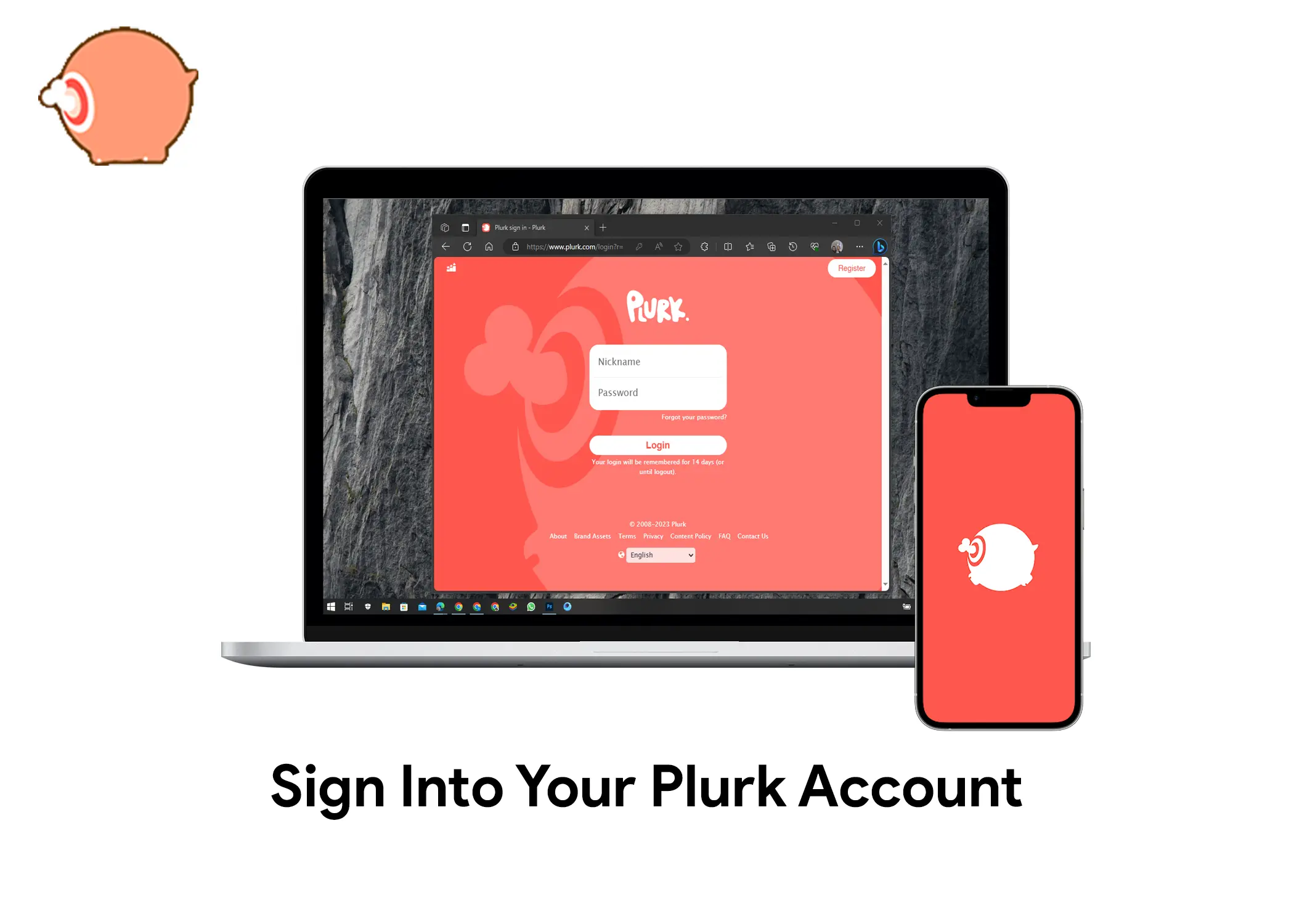
Plurk is a social network and micro-blogging platform that allows users to share short messages with their followers. These short messages are called plurks. Plurks can be up to 360 characters long and can include text, images, videos, and other media. Plurk has a unique horizontal timeline that shows the latest plurks on the left and the older ones on the right. Users can also customize their profile pages, send private messages, join groups, and earn karma points for their activity. Plurk was launched in 2008 and is popular in Taiwan and Asia.
In this article, you will learn how to log in to Plurk, recover your forgotten account, disable your account, reactivate your disabled account, and delete your account.
How to Log in to Your Plurk Account
If you want to login to your Plurk account, follow these steps:
- Go to the Plurk website: https://www.plurk.com/.
- Click on the Sign in button. You will be taken to the login page of the plurk website.
- Enter your Plurk Nickname or email address.
- Enter your password.
- Click on the Login button.
Then, when you have successfully entered the correct login details. Your device will remember your login details for a maximum of 14 days. However, if you don’t have a Plurk account, you can create a plurk account.
How to Recover Your Forgotten Plurk Account
If you want to recover your Plurk account, follow these steps:
- Go to the Plurk website: https://www.plurk.com/.
- Click on the Sign in button. You will be taken to the login page of the plurk website.
- Click on the Forgot your password? link above the login button.
- Enter your Nickname or email address.
- Click on the Send reset email button.
- Check your email inbox for the reset email from Plurk.
- Click on the link in the email.
- Please enter your new password and re-enter it to confirm it.
- Click on the Change password button.
You will go back to the login page after the change is successful. You will see a floating text that says “Your password has been changed and you can now login”. This means that you can use your new password to log in to your Plurk account.
How to Disable your Plurk account
If you want to disable your Plurk account, follow these steps:
- Login to your Plurk account.
- Click on your account profile in the top right corner. A popup context menu will appear
- Select the Settings buttons.
- Go to the Account tab.
- Scroll down and click on the Disable Account button.
- Enter your password.
- Click on the Continue button. A confirmation message will appear which will confirm your account disabling.
- Click on the Disable Account button.
So, if you choose to turn off your account, you won’t be able to see your profile or anything you’ve posted on Plurk. But don’t worry, you can come back anytime by logging in again.
How to Reactivate and Log in Your Disabled Plurk Account
Reactivating your disabled Plurk account is very simple and easy to do. You just have to log in to your account to reactivate it. Here are the steps you need to follow to get your Plurk account back:
- Go to the Plurk website: https://www.plurk.com/.
- Click on the Sign in button. They will take you back to the login page of the plurk website.
- Enter your Plurk Nickname or email address.
- Enter your password.
- Click on the Login button. You will see a message that says “Are you sure to reactivate your account?”
- Click on the OK button.
- Click on the Login button. Your account will be reactivated.
This will take you back to the login page. There, enter your Nickname or email address and password. Then, you will enter to log in and then you will gain access to your Plurk account. So, you can start posting and interacting with other users again.
How to delete your Plurk account
If you want to delete your Plurk account, follow these steps:
- Login to your Plurk account.
- Click on your account profile in the top right corner. A popup context menu will appear
- Select the Settings button.
- Go to the Account tab.
- Scroll down and click on the Delete Account button.
- Enter your password.
- Click on the Continue button. You will see a confirmation message that your account will be permanently deleted.
- Click on the Delete Account button.
Deleting your account is irreversible and permanent. Also, you will lose access to everything you’ve posted and you won’t be able to recover it.
