Do you want to know how to create a new Plurk account on your PC?
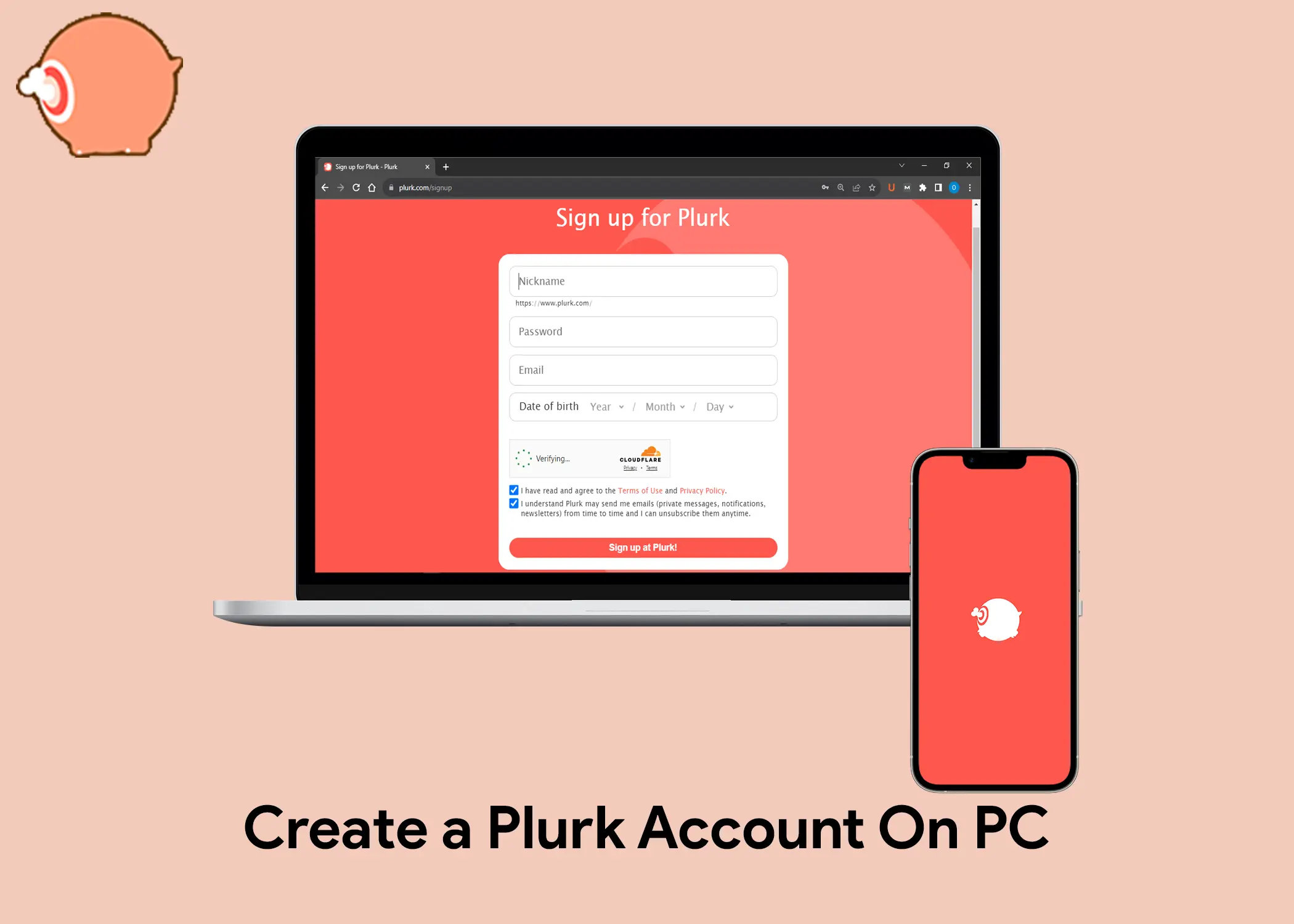
In this article, you will learn about Plurks. You will learn how to create a Plurk account, find and follow people, and post and share Plurks. You will also learn how to change the privacy of your Plurk account.
What is Plurk?
Plurks is a social networking and microblogging platform that’s kind of like Twitter, but it’s not exactly similar. For example, on Plurks, you can get karma points for sharing and engaging with others. And the timeline is horizontal, so it’s easy to see all of your updates in chronological order.
Plurks is especially popular in Taiwan and Asia, but it has a growing community of users all over the world. People use Plurks to share their thoughts, updates, and interact with others about a variety of topics, including news, opinions, personal stories, and creative works.
How to Create a Plurk Account On a PC
To create a Plurk account on your laptop, follow these steps:
- Go to the Plurk website.
- Click on the Register your Plurk account for free button.
- Enter a Nickname for your Plurk account. Make sure that the username has not been taken and that it is something that you want to use as the address of your Plurk account page.
- Create a password.
- Enter your email address.
- Enter your Date of Birth.
- Verify that you are a human by passing the Cloudflare verification.
- Accept the Terms of Use and Privacy Policy.
- Click on the Sign up at Plurk! button.
That’s it! You have now created a Plurk account. You can now start posting Plurks, following other users, and connecting with people from all over the world.
How to find and follow people on Your Plurk Account
To find people on Plurk, you can use the search bar on the top right side of the homepage. Type in the person’s name and press enter. You will be taken to a search page.
Once the results have shown up, select the Plurkers tab. These are the users of Plurk. Scroll to find the person’s account and click on it. You will be taken to another page of the person’s account.
To add the person as a friend:
- Click on the Add as Friend button.
- A pop-up window will appear. Click on the Add button to confirm.
To follow the person:
- Click on the Follow button.
- You will now be able to see their plurks in your timeline.
Note: You can only add as friends people who have also added you as a friend. If you want to follow someone who has not added you as a friend, you can still do so, but you will not be able to see their private plurks.
How to Post and Share Plurks Using A PC
To post a Plurk, go to the homepage of your Plurk account and find the text box with the big button that says “Plurk.”
- Choose your Plurk beginning text. You can select a pre-written beginning text, or choose “freestyle” to type your own.
- Type in your Plurk. Write whatever you want to post, and then click the “Plurk” button.
Your post will a bubble of your post appears above the text box. This means that the post is now live and is visible for the whole plurk community to see. You can also post polls and photos. However, you should note that you have to confirm your email by verifying the account. They will send you a verification link to do so. So, here is how you can post polls and photos.
How to Post Photos
To post a photo on Plurk, go to the homepage of your Plurk account and click the picture icon.
- Select a photo from your device. You can select any photo from your computer or mobile device.
- Optionally, add a caption. You can type a short caption for your photo, or leave it blank.
- Click the “Plurk” button to post your photo.
How to Post Polls
To post a poll on Plurk, go to the homepage of your Plurk account and click the polls icon (the blue icon).
- Type in the topic of your poll.
- Enter your poll options. You can have up to 5 poll options, but you need at least 2.
- Adjust the poll settings. You can choose how long the poll will last, whether or not to allow multiple votes, and whether or not to show the results in real-time.
- Click the “Add poll” button to save your poll preferences.
- Optionally, add a caption. You can type a short caption for your poll, or leave it blank.
- Click the “Plurk” button to post your poll.
Change the privacy of your Plurk Account
Plurk allows you to control the kind of people that can see or view your posts or Plurks. It is a good thing, considering that not everyone likes being open to the world. However, by default, all Plurks are visible to the public, but you can change the privacy settings to control who can see your posts. To change the privacy of your Plurk account, follow these steps:
- On the homepage of your Plurk account, you will see a text box with a big button that says Plurk. Go to it.
- Click on the lock icon. It is yellow in color.
- Select who can see your plurk. Whether the whole world, only your friends, customs, or only you.
- Once you are done, just tap anywhere outside the privacy box and your visibility setting will be saved.
Related Posts On Microblogs:
- Wykop.pl Sign Up: How to Register for Wykop Account
- Wykop.pl Log In: How to Sign In to Your Wykop.pl Account
