Do you want to know how to log in to PayPal? Whether you’re a new user and after creating an account this is the first time you are logging in, or you’ve forgotten your password I can help. In this article, I’ll walk you through the steps on how to log in to PayPal on both the web and mobile app. I will also walk you through some troubleshooting tips to fix any login issues, how to recover your account email address, and reset your password.
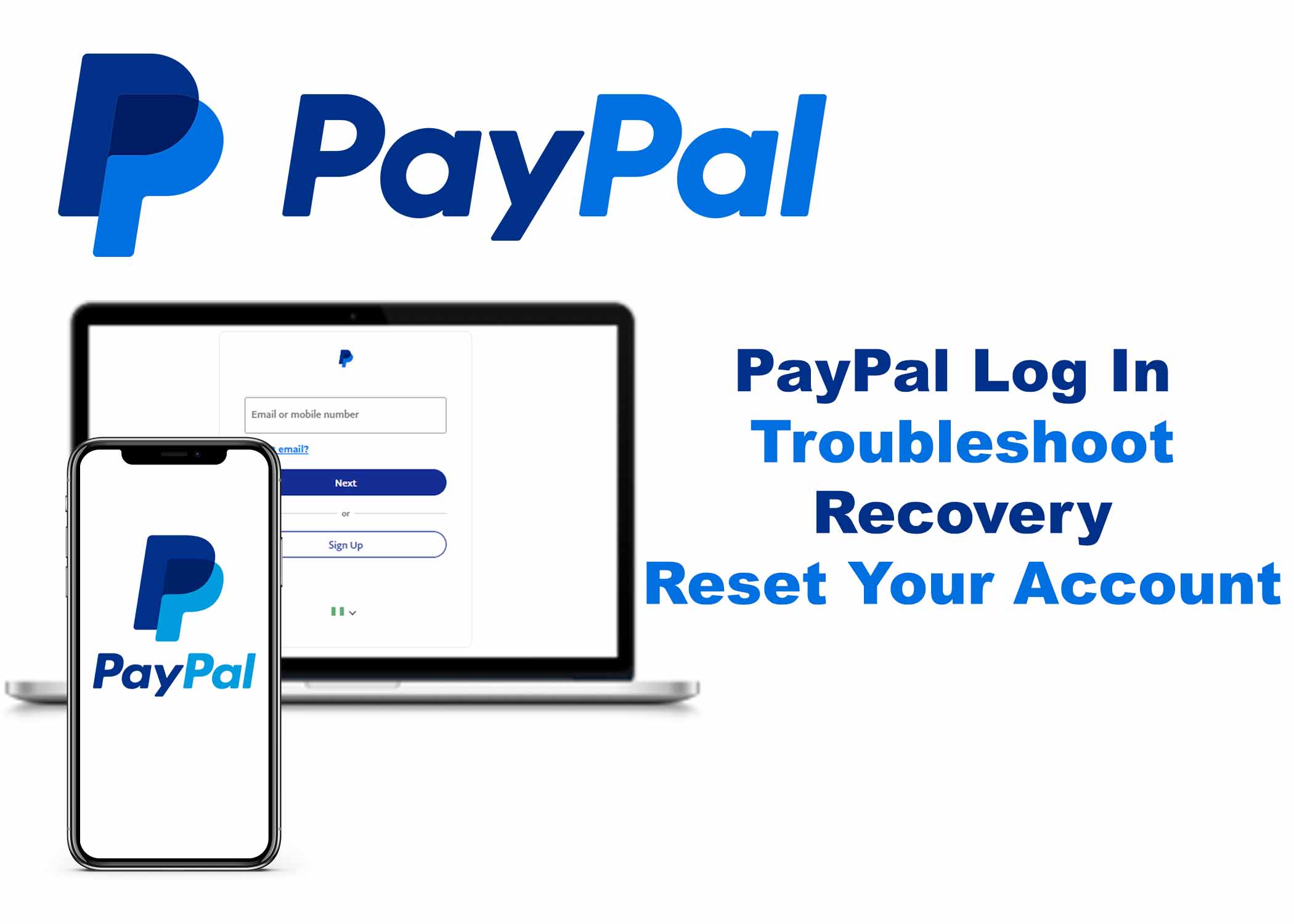
How To Log In To Paypal
When logging in to Paypal, there are two different methods to log in depending on the platform. Paypal has a platform for mobile devices and web versions. So, both platforms have different login methods. Here are they:
1. Log In to Paypal On Web
- Open your browser on your computer or mobile device.
- Go to the PayPal website at www.paypal.com.
- Click on the login button in the right corner.
- Enter your Email or Phone number.
- Click on the Next button.
- Click Get a Code to log in fast with your phone number or click on Log in with a password instead to log in with your password.
- Click continue.
2. Log In To Paypal On Mobile
- Open the PayPal app.
- Click on the login button.
- Enter your email address or phone number.
- Click the Next button.
- Then follow the following onscreen instructions and prompts.
Troubleshooting Tips
If you can’t log in using these steps, it might be that your internet connection is bad, I suggest that you connect to a stronger WiFi connection. However, if it is not that then it might be the security feature that Paypal has. The security measures that Paypal is taking to secure your account and confirm your identity. It will provide some on-screen prompts and will send you a verification code. Make sure that you are logged into your Gmail account for you to see the verification code.
It might also tell you to change your password if it deems it necessary too. When creating a password, makes sure that is character long with text mixed with alphabets and symbols. If it is not the security measure that Paypal takes, you cannot remember your account’s email address. Then, I recommend that you check out the next section on how to recover your account.
How To Recover Your PayPal Account Email Address
If you can’t access your account because you use your email address to log in but you have forgotten it. Well, recovering your email address is made pretty easy on PayPal and I will show you how to do so. Here are the steps:
- On the login page, click on the Forgot email? link
- Enter the email you used to create the account. You can put up to 3, Paypal will use them to check its database to find a match.
- A “We found a match!” page will appear, telling you that your email address has been recognized.
- Click on the Log In with My Password button.
You have successfully found your Paypal and can now start making transactions. However, if you can not remember your account password, then you the instruction in the next section to help you fix that.
How To Reset PayPal Account Password
If you have your account’s email address but you can’t log in because you have forgotten your password, don’t worry I have got you covered. You should be aware that you cant recover your password on Paypal, you can only reset it. Here are the steps to reset your password:
- Go to the Paypal login page.
- Click on the Forgot email? link.
- Click on the I’ve remembered my email link.
- Enter the email you used to create the account.
- Choose a method of verification, either by Receiving a text to your mobile number or Receiving an email to your email address of the given Paypal account.
- Click on Next.
- Enter the verification code and click on the Contine button.
- Create a new password and retype it to confirm it.
- Then click continue.
You have successfully reset your PayPal password, and you should be logged into the account. Make sure that you remember your new password. But if you are the forgetful one, I suggest that you should keep your password written in your secured journal or save it into your browser’s password manager, if you trust it.
