Want to know how to sign up for an Instagram account?
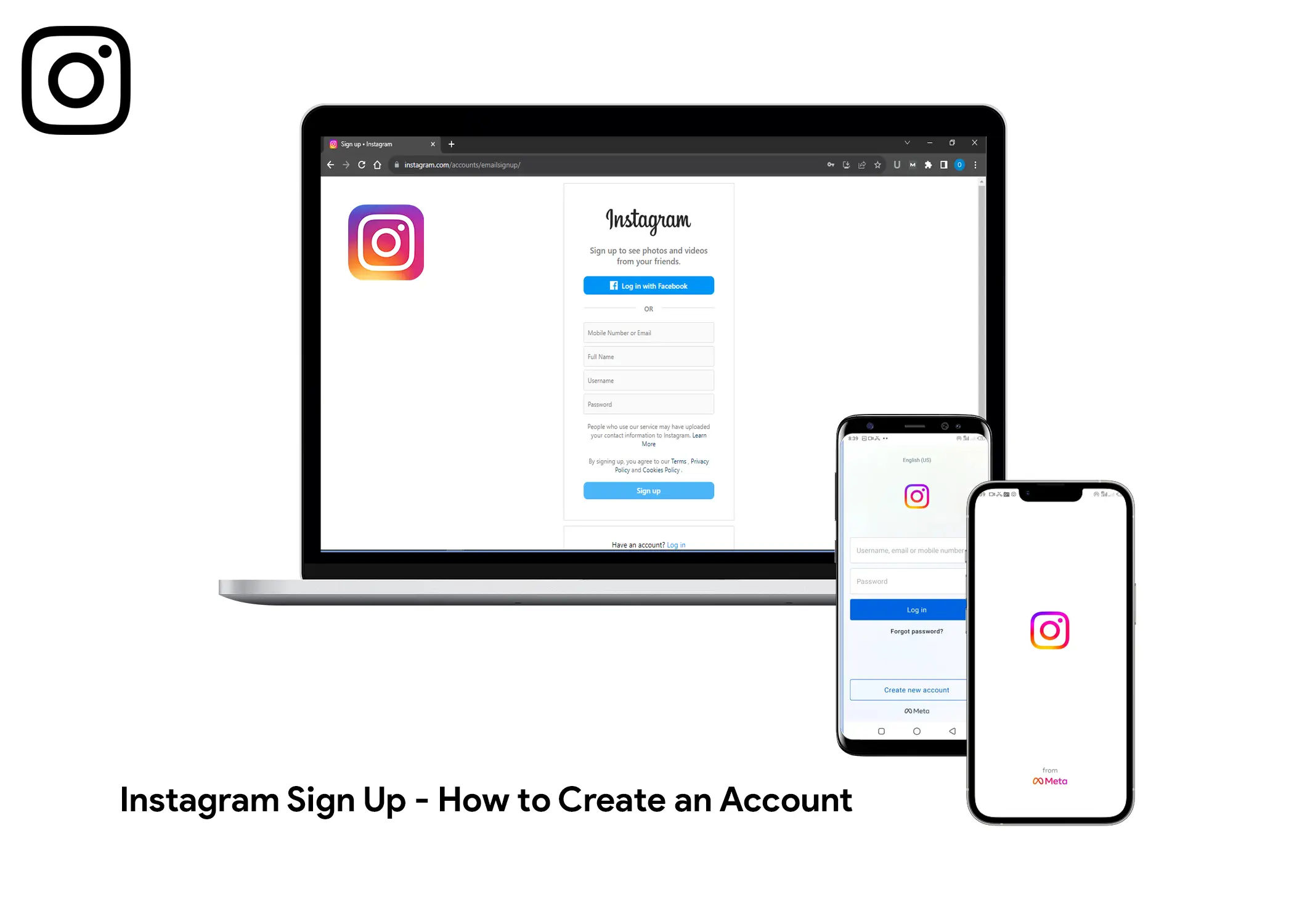
In this article, we will look at how to sign up to create an Instagram account on both laptops and mobile phones. We will also discuss how to set up your new Instagram account to help your account stand out more and get impressions.
How to sign up to create a new Instagram account on Laptop
So, you wanna know how to make an Instagram account on your computer? Well, no worries, it’s not that hard, and there are basically two ways to do it. You can use your phone number or email, or you can connect it to your Facebook. Let me break it down for you:
Sign up with a Mobile number or Email address
- Go to the Instagram website.
- Click on the Sign up link below the login button.
- Enter your Mobile number or Email address.
- Enter your full name.
- Create a Username for your account. Make sure that the username is unique and no other person is using it.
- Create a password.
- Click on the sign up button.
Sign up to Instagram with Facebook
- Go to the Instagram website.
- Click on the Sign up link below the login button.
- Click on the Log in with Facebook button. You will be redirected to the Facebook login page.
- You will then have to login to your Facebook account. From there you will automatically create an Instagram account that is linked with your Facebook account.
How to Sign up for an Instagram Account on Mobile Phones
To create an Instagram account on your mobile phone, follow these steps:
- Download the Instagram app from the Google Play Store or the App Store.
- Open the Instagram app and tap Create New Account.
- Enter your full name and tap Next.
- Create a password that is at least 6 characters long and tap Next.
- Optionally, you can choose to save your account information on your phone. If you don’t want to do this, tap Not Now.
- Select your birthday and tap Next.
- Instagram will suggest a username for you based on your first name. However, you can create a custom username of your choice. Tap Next when you’re happy with your username.
- Enter your mobile number or email address and tap Next.
- A confirmation code will be sent to your mobile number or email address. Enter the code on the app and tap Next. If you didn’t receive the code, tap Didn’t Get Code to request a new one.
- Tap I Agree to accept the Instagram terms and policies.
Your new Instagram account has now been successfully created! Once your account has been created, you can start adding photos and videos, following other users, and exploring the Instagram community.
Also, Check Out: Threads App – How to Sign Up to A Threads Account (Instagram)
How to Set Up Your New Instagram Account
After you have successfully created your Instagram, there are a few things that you need to do before you can fully use your Instagram account. It is not something that you must do but it is something that I highly recommend. If you don’t do this, your account might look like a bot account. Which might not be attractive to people and might not follow your account. So, here is how to set up your Instagram account:
Step 1: Create a Profile Picture
Creating a profile picture using your own photograph will tell other Instagram users that you are a real person. Here is how you can do so:
- Navigate to the profile section within the app.
- Click on the “Edit Profile” button.
- Select “Edit Picture” or “Avatar.”
- You can either upload a custom image from your gallery or import one from your Facebook account (if applicable). You can do this by clicking on the New profile picture or Import form Facebook button.
- Save your settings by clicking on the “Blue Check” icon button.
Step 2: Create a bio for your Instagram account
The bio feature is a short description that appears below the profile picture and username. It tells other users more about who you are. You can put things you like, who you are, what you do, your hobbies, and many more. This will bring other users with similar interests as yours to your account. Who knows, you might make a new friend. Here is how you can add the bio to your Instagram:
- Go to the profile section within the app.
- Click on the “Edit Profile” button.
- Scroll down to the “Bio” section.
- Compose a short description, ensuring it does not exceed 150 characters. You can make your bio Unique and engaging by adding some characters and emojis.
- If you have a website, you can add an external link to it.
- Save your settings by clicking on the “Blue Check” button.
Step 3: Share Content on Your Account
Posting on your account can be very good. Posting on Instagram can be photos or videos. When you post new photos or videos of yourself, you will solidify that your account is a real account and not a fake or bot account. To do this, you can post photos or videos to your Instagram feed or regularly share stories. This activity helps cement the impression that your account is genuine. To post content, follow these steps:
- Click on the “+” button located at the bottom of your screen.
- Select the image or video you wish to upload.
- Do the before edit upload if you will.
- You can also use the Stories feature to post temporary updates.
By following these steps, you can create a professional and engaging Instagram profile that will attract other users and potentially lead to meaningful connections.
