Want to know how to reset your Instagram account, even when it is hacked?
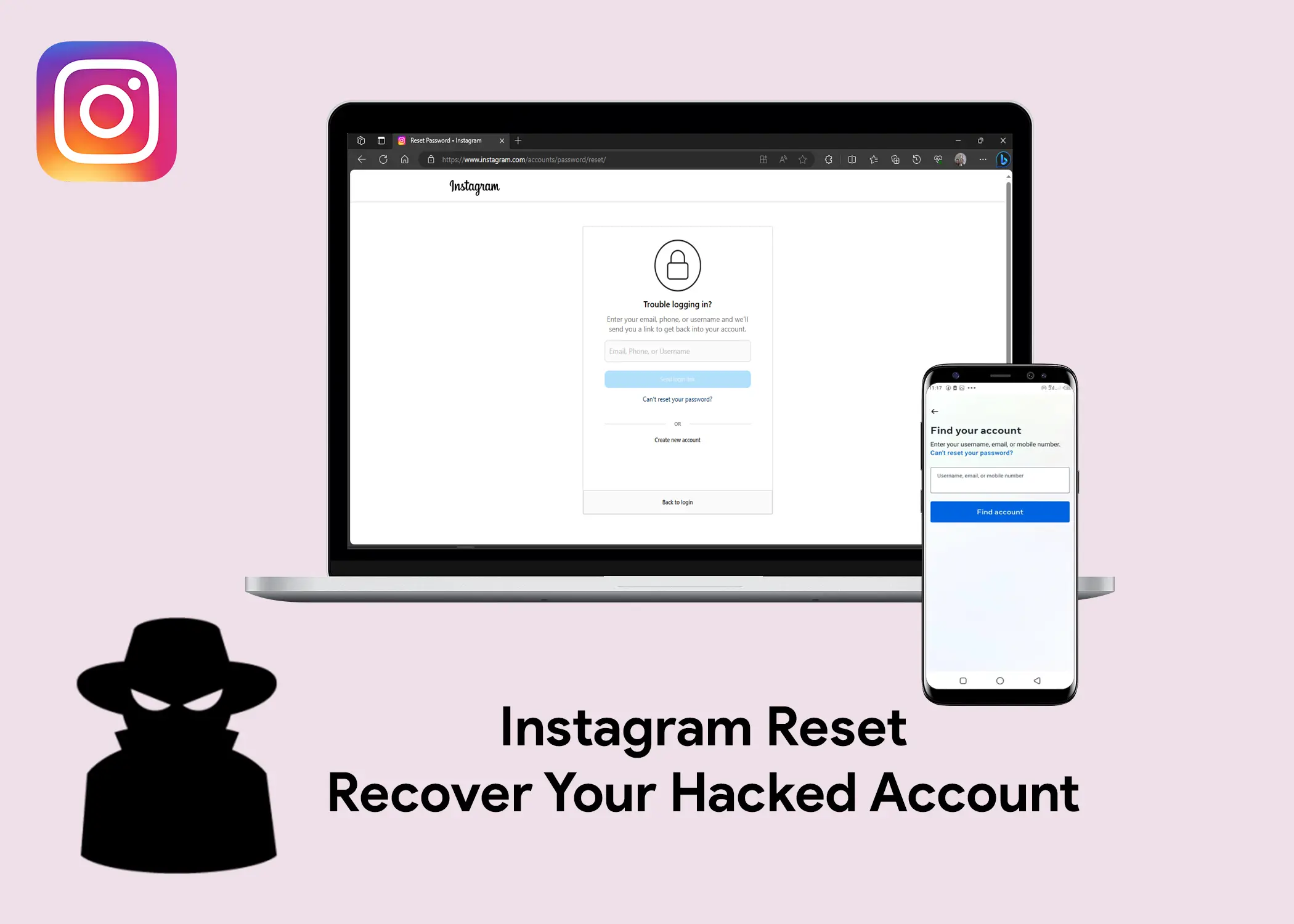
Have you ever forgotten your Instagram password and felt frustrated? Or worse, have you ever discovered that someone else has taken over your account and posted things you don’t approve of? If you answered yes to any of these questions, then this article is for you.
In this article, we will discuss how to reset your Instagram account password in different situations. We will also cover why you might want to reset your password, how to know if your account has been hacked, and how to recover your hacked account. Finally, we will provide tips on how to protect your Instagram account from being hacked in the first place.
How to Reset Your Instagram account password
There are different ways to do this, depending on your situation. To reset your Instagram password, you can follow these steps:
- If you forgot your password, but you still have access to your email or phone number associated with your account, you can reset your password by following these steps:
- Open the Instagram app or website and tap or click “Forgot Password?” below the password field.
- Enter your username, email, or phone number and tap or click “Send login link”.
- Choose how you want to receive a password reset link: via email, phone, or Facebook.
- Check your email, phone, or Facebook for the link or code and tap or click it or enter it in the app or website.
- Enter your new password twice and tap or click “Reset Password”.
- If you don’t have access to your email or phone number, but you remember your username, you can request support from Instagram by following these steps:
- Open the Instagram app or website and tap or click “Forgot Password?” below the password field.
- Enter your username and tap or click “Need more help?” instead of “Next”.
- Tap or click “I can’t access this email or phone number” and fill out the form with an email address that you want Instagram to contact you with.
- Wait for an email from Instagram and follow the instructions in it. You may need to take a photo of yourself holding a code to verify your identity.
- Once verified, you will receive another email from Instagram with a link to reset your password.
Why Should You Reset Your Instagram Account Password
There are many reasons why you might want to reset your Instagram account, depending on your situation and preferences. Here are some possible reasons:
- You want to update your password for security reasons or personal preferences.
- You forgot your password and you can’t log in to your account with your email, phone, or Facebook.
- You want to change your username, email, or phone number, but you can’t do it from your current account settings.
- You think your account has been hacked or compromised by someone else, and you want to secure it or get rid of it.
How to know if your Instagram account was hacked
You should check your Instagram account for any signs of hacking because that’s a big deal. You can tell if someone hacked your account by looking for some signs, such as:
- You can’t log in to your account, even with the correct password.
- Your account is suddenly following new people you don’t know or has liked posts that you’ve never seen.
- Your username changed or got removed.
- Your recovery account was replaced with an email or mobile number that you’ve never seen.
- Your Instagram account is linked to services that you have never signed up for.
- Your bio was changed.
- Your messages are showing as read even when you haven’t opened them yet.
- There are photos on your account that you didn’t upload or your profile information has been changed.
There are a lot of signs or tells that indicate that it was hacked. But if you notice any of these signs, you should take immediate action to secure your account and prevent further damage.
How to Recover Your Instagram Account that was hacked
The first thing you should do is try to reset your password. If you still have access to your email or phone number associated with your account, you can request a password reset link from Instagram. To do this, follow these steps:
- Open the Instagram app or website and tap or click “Forgot Password?” below the password field.
- Enter your username, email, or phone number and tap or click “Next”.
- Choose how you want to receive a password reset link: via email, phone, or Facebook.
- Check your email, phone, or Facebook for the link or code and tap or click it or enter it in the app or website.
- Enter your new password twice and tap or click “Reset Password”.
If the username, email address, or mobile number is correct, you will sent a verification. If you used email to open the account, you will receive a verification link in your email address. Also, if you use your mobile number to open the account, they will send it to that number. To reset your password, click on the link and it will direct you to the account reset password page.
These are some of the best practices to prevent your Instagram account from being hacked. If your account has been compromised or you can not access it, then you need to create a new Instagram account.
How to Protect Your Instagram Account from Being Hacked
You don’t want hackers to mess with your Instagram account, right? Then you need to follow these important tips:
- Pick a strong, unique password. It should be 8+ characters with numbers, letters, and symbols. Don’t reuse passwords for other sites. Use a password manager to make and save them safely.
- Use 2FA for your account. It makes logging in safer by asking for a code from your phone or email when you use a new device or browser. Go to Settings and Security to turn it on.
- Secure your email to protect your Instagram. Hackers can access your Instagram through your email. Use a strong, unique password and two-factor authentication for your email. Check your email settings and recovery options.
- Be careful with apps that want your Instagram info. Some are shady and risky. Only let apps you trust access your account, and check what they can do. To get rid of bad apps, go to Settings and Security.
- Don’t fall for phishing scams. Hackers may send you fake emails or messages to get your info or passwords. They may look like Instagram or other real sites, but they’re not. Don’t click on links, forms, or files that seem sketchy. Always check who sent it and where it goes.
- Don’t use public Wi-Fi or shared devices for your account. They’re not safe and hackers can get your data. Always use a private and encrypted network or device to log in and out. A VPN service can also help you stay safe online.
How to Remove Suspicious Third-party Apps and Websites
If you see an app or website that you don’t recognize, remove it immediately. It might be the cause of the hack. So, here are the steps to removing suspicious third-party apps and websites from your Instagram account.
- Open the Instagram app or website.
- Tap the profile icon at the bottom right corner of the screen.
- Tap the menu icon at the top right corner of the screen and select Settings.
- Tap Apps and Websites and you will taken to the page with the list of linked Third-party services.
- Tap Remove on the Third-party Apps and Websites that you want to remove.
- Tap on Remove again to confirm your action.
By following these tips, you can help to protect your Instagram account from unauthorized access and keep your personal information safe.
how to enable two-factor authentication to your Instagram account
To enable two-factor authentication on your Instagram account, you can follow these steps:
- Open the Instagram app or website.
- Tap the profile icon at the bottom right corner of the screen.
- Tap the menu icon at the top right corner of the screen and select Settings.
- Tap Security, then tap Two-Factor Authentication.
- Tap Get Started and choose the security method you want to use. You can either use an authentication app (such as Google Authenticator or Duo Mobile) or text messages to receive the codes.
Follow the on-screen instructions to set up your chosen method. If you use an authentication app, you will need to scan a QR code or copy a key to link your account to the app. Also, if you use text messages, you will need to enter your phone number and confirm it with a code.
Once you have set up your security method, you will see a list of backup codes that you can use in case you lose access to your phone or email. You can copy or screenshot these codes and keep them in a safe place. You can also turn on additional security methods, such as WhatsApp if you want to receive codes from more than one source.
