Want to know how to change the skin of your VLC media player application on Windows and Linux/Unix?
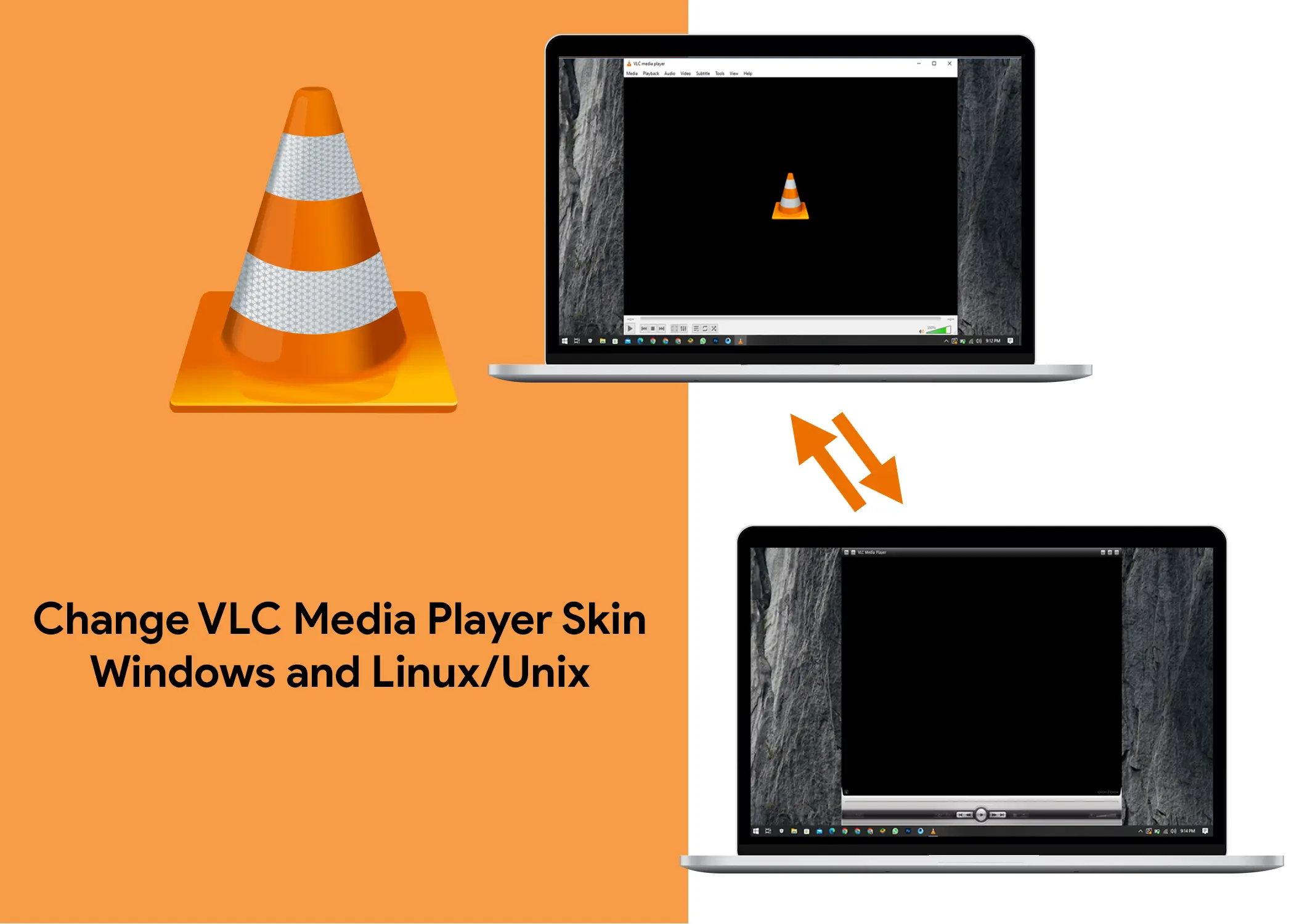
VLC is a free and open-source media player that can play basically any type of video and audio format. It is available for Windows, macOS, Linux, and other operating systems. However, we will be focusing on Windows and Linux/Unix.
In this article, you will learn how to change the VLC media player skin on your Windows and Linux/Unix. In which you will learn how to download and install custom skins and revert back to the default skin. You will also learn how to switch between multiple skins at any time.
How to Change the VLC Player Skin on your Windows and Linux/Unix
If you want to customize the look of your VLC player, you can change its skin to suit your preferences. Changing the VLC player skin is easy and only requires two steps. Downloading & installing and changing the VLC media player skin. We will show you how to do both on your Windows and Linux/Unix systems. Here are these steps:
Download & Install the VLC Media Player Skin
VLC comes with a built-in skin, it is the default skin. But there are also many custom skins available online. To download a custom skin:
- Go to the VideoLAN website and download the skin you like.
- Go to your VLC installation directory and open the skins folder. The skin folder is located in:
- Windows: C:\Program Files\VideoLAN\VLC\skins
- Linux/Unix: ~/.local/share/vlc/skins2
- Paste the downloaded skin file into the skins folder.
Note: Skin files come in two formats: VLT and zip. VLT files are pre-packaged skin files that can be installed directly into the VLC media player. Zip files contain the skin files and other necessary resources, but they need to be extracted before they can be installed. To extract a zip file, you can use any file archiver program, such as WinRAR or 7-Zip.
Change the VLC Media Player Skin
To change the skin of your VLC media player, follow these steps:
- Make sure you have VLC Media Player installed.
- Open the VLC Media Player application.
- Click Tools > Preferences.
- In the Preferences window, click the Interface tab.
- Under Look and Feel, click Use Custom Skin.
- Click the Choose button and navigate to the skin file you downloaded.
- Select the skin you want to use.
- Click Open.
- Click Save and restart the VLC media player application.
Also, Check Out: YouTube Brand Account – How to Create, Manage, & Switching Accounts
How to Revert Back to The Default Skin on Windows and Linux/Unix
To revert back to the default skin, uncheck the Use custom skin box in the Preferences window and restart the VLC application. So, to revert back to the default skin, follow these steps:
- Open the VLC media player and go to Tools > Preferences.
- In the Preferences window, click on the Interface tab.
- Under the Look and Feel section, uncheck the Use custom skin box.
- Click Save and Close.
- Restart the VLC media player application.
How to Switch Between Multiple Skins on Windows and Linux/Unix
You can have multiple skins installed on your computer and switch between them at any time. To switch skins, follow these steps:
- Open the VLC media player skinned application.
- Right-click anywhere on the app.
- Go to Interface > Select skin.
- Click on any of the installed skins.
- Restart the VLC media player skinned.
Changing the skin of VLC is a quick and easy way to customize the look and feel of the media player. There are many custom skins available online, so you can find one that you like. Also, if you are having trouble changing the VLC skin, try restarting the VLC application.
