Flagship Credit Acceptance’s customer portal allows you, their customers, to manage your finances. In this article, we’ll be your guide to login to your Flagship Credit Acceptance account. We’ll walk you through the registration process, how to login, and how to recover forgotten login information.
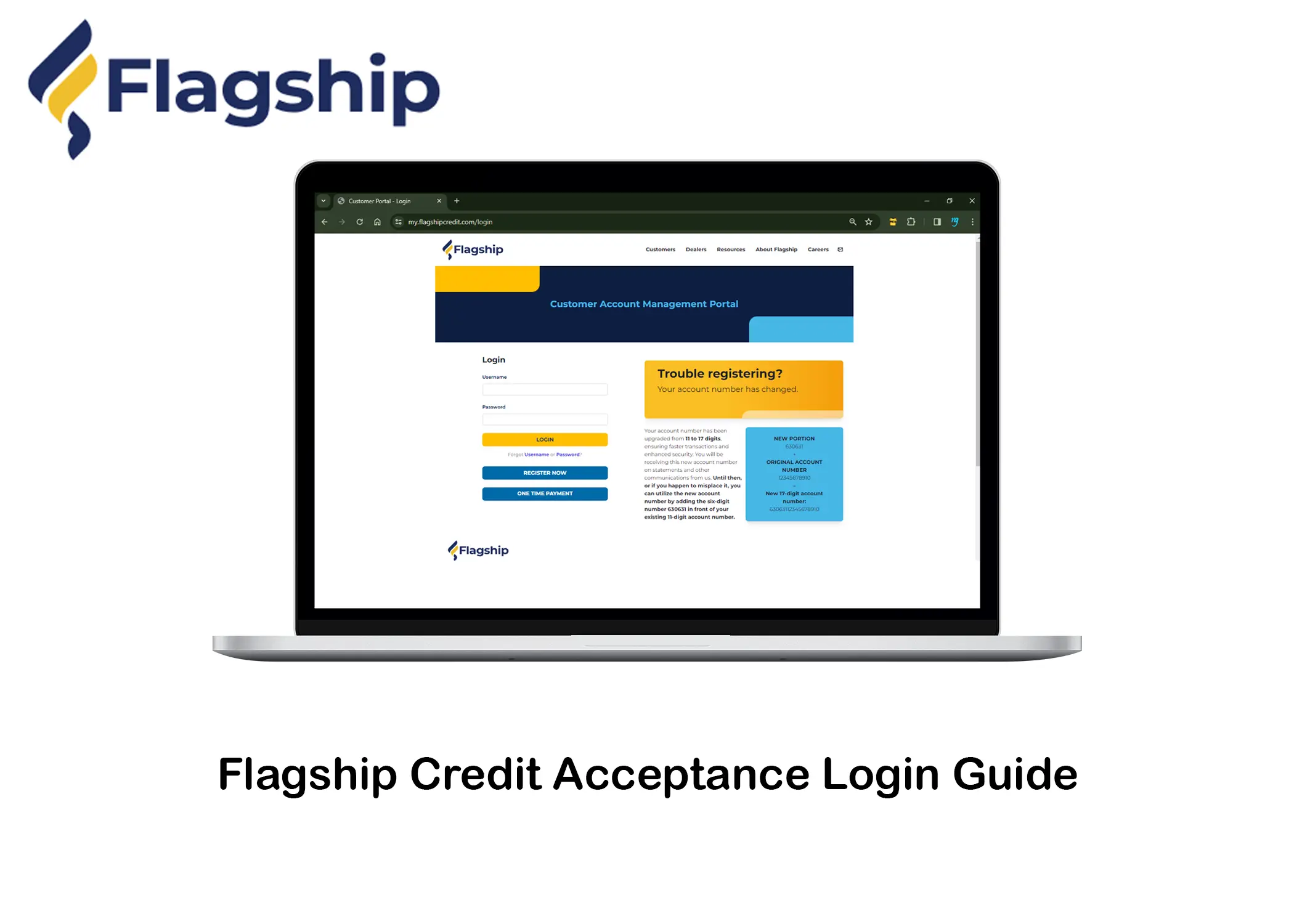
How to Register for Flagship Credit Acceptance Account
Registering for your Flagship Credit Acceptance account takes just minutes. To register for a Flagship Credit Acceptance customer account, you should follow these steps:
- Navigate to the Flagship Credit Acceptance website: https://www.flagshipcredit.com/.
- Locate the Login Button:
- Desktop: Look for the “Login” button in the top right corner of your screen.
- Mobile: Tap the hamburger menu icon (three horizontal lines) in the top right corner, then tap “Login” at the bottom of the menu.
- Enter your Credentials:
- Enter your Account Number.
- Enter the last Four Digits of your SSN.
- Create a Username.
- Create and enter a Password (confirm by entering it again).
- Enter your Email Address (confirm by entering it again).
- Create at least 1 Security Question.
- Agree to Terms and Service.
- Tap on the “Submit” button to finalize the registration process.
Please note that, unfortunately, Flagship Credit Acceptance currently does not have a dedicated mobile app. However, you can still access their services through your mobile browser using the steps mentioned above. So, after following these simple steps, you will successfully log in to your Flagship Credit Acceptance customer account.
How to Login to Flagship Credit Acceptance
After you have successfully created a new account. Now, you have to learn how to login. To login your Flagship Credit Acceptance customer account, follow these steps:
- Navigate to the Flagship Credit Acceptance website.
- Locate the Login Button:
- Desktop: Look for the “Login” button in the top right corner of your screen.
- Mobile: Tap the hamburger menu icon (three horizontal lines) in the top right corner, then tap “Login” at the bottom of the menu.
- Enter your Credentials:
- Enter your Username.
- Enter your Password.
- Click “Login”.
Upon following these simple steps, you will successfully login to your Flagship Credit Acceptance account, granting you access to various financial management tools.
How to Recover Forgotten Flagship Credit Account
If you encounter an error message stating that the information entered does not match their records. It indicates a mismatch in your login details. So, whether you’ve forgotten your username or password, these are the steps to get back into your account. Follow these steps to recover your Flagship Credit Acceptance Customer Account login information:
For a forgotten Username:
- Follow steps 1-2 from the “Login” section.
- Underneath the Login button, Click on “Forgot Username”.
- Type the email address associated with your Flagship Credit Acceptance account.
- Click the Submit button.
If your email address matches a valid account, Flagship will send you an email containing your Username within minutes.
For a forgotten Password:
- Follow steps 1-2 from the “Login” section.
- Underneath the Login button, Click on “Forgot Username”.
- Enter your Username.
- Click the Get Password Reset Link button.
If your Username exists, Flagship will send a password reset link to the email address linked to your account. Open the email and click on the provided link. This will lead you to a secure page where you can create a new, strong password for your account.
By following these account recovery steps, you can regain access to your Flagship Credit Acceptance account promptly. Also, you can make one-time payments on the login page. It can help with your debit card, credit card, checking account, or savings account through the portal. You can also sign up for automatic payments to avoid one-time payment fees and late payments.
Related:
- How to Login to Your WESTconsin Credit Union Online Account
- Credit Union 1 – How to Login to Credit Union 1 Online Banking Account
- Plaid Sign In – How to Log In to Plaid Account
