In today’s digital age, the Amazon Kindle Cloud Reader has revolutionized the way we read and access our favorite books. With the convenience of a web-based platform, the Kindle Reader allows users to access their Kindle library from any computer or mobile device with an internet connection. In this guide, we will walk you through the process of logging in, registering for a Kindle Cloud Reader account, and accessing your digital library on various devices.
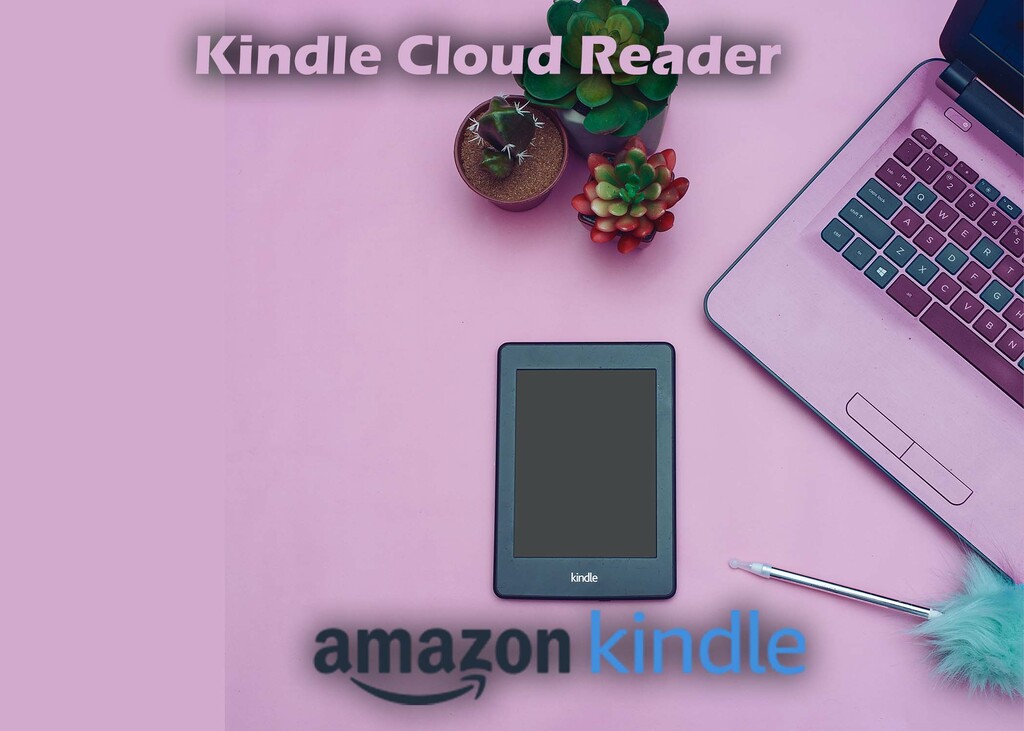
How To Login To Amazon Kindle Cloud Reader Account
To read your Kindle books, you first need to login to your Kindle account. Here are the steps on how to register for a Kindle Cloud Reader account:
- Go to the Kindle Cloud Reader website.
- Click on the Sign in with your account button.
- Enter your Amazon account email address or phone number.
- Enter your password.
- Click on the Sign In button.
You have successfully logged in to your Kindle Cloud Reader account. So, you will be able to access your Kindle books from any computer or mobile device with a web browser.
How To Register For Amazon Kindle Cloud Reader Account
If you do not have an Amazon account, you’ll have to create one. Follow the instructions to create an Amazon account.
- Click on the Create an Amazon account button.
- Enter Your First and last name.
- Enter your email
- Create and enter your password and re-enter it.
You have successfully registered for a Kindle Reader account. Therefore, you will be able to access your Kindle books from any computer or mobile device with a web browser. Also, you can download the Kindle app for your computer or mobile device to read your Kindle books offline.
How To Access The Amazon Kindle Reader On Mobile And PC App To Read
Just logging in to your Kindle Reader account will not give you the ability to read your Kindle books offline. You will need a mobile or PC app to do that. Here are the steps on how to use the Kindle Reader mobile and PC app to read:
1. Using Cloud Reader on Mobile
- Go to the App Store or Google Play and download the Kindle app.
- Open the Kindle Reader app on your mobile device.
- Sign in to your Amazon account.
- Your Kindle library will be displayed.
- Select a book to start reading.
You can share your reading progress with friends and family.
2. Using Kindle Reader on PC
- Download the KindleForPC app.
- Install the application setup.
- Open the Kindle Reader app on your PC.
- Sign in to your Amazon account.
- Your Kindle library will be displayed.
- Select a book to start reading.
You can adjust the font size, brightness, and other settings to make reading more comfortable. Also, you can create and manage bookmarks and annotations.
Takeaway
By following the instructions outlined in this guide, you can effortlessly register for an account, access your library on various devices, and unlock the full potential of the Kindle Reader. Embrace the world of digital reading and immerse yourself in a vast collection of books, all within a few clicks.
Also, Check Out:
