Smartsheet Sign Up. Smartsheet empowers you to collaborate, manage projects, and automate workflows with its powerful cloud-based platform. Whether you want to use Smartsheet for work or personal purposes, you need to sign up for an account first.
But how do you sign up for Smartsheet? And what are the best practices to follow?
In this guide, we’ll show you three different ways to sign up for Smartsheet, and some tips to optimize your account setup. Let’s get started!
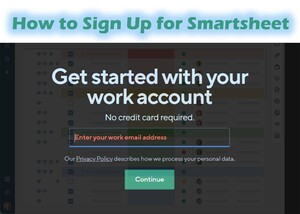
Different Ways to Sign Up For Smartsheet
There are a few different ways to sign up for Smartsheet. All of which have their own methods. Here are the methods:
Method 1: Sign Up For Smartsheet With Your Email Address
The simplest way to sign up for Smartsheet is to use your email address. This option allows you to create a new account that is not linked to any other service. Here’s how to do it:
- Go to the Smartsheet official page.
- Enter your work email address and click Continue.
- Enter your name, company name, and phone number. You can also select your country and industry from the drop-down menus.
- Click Start Free Trial.
- Check your email inbox for a verification email from Smartsheet. Click the link in the email to activate your account.
- Set a password for your account and click Continue.
- You are now signed up for Smartsheet and can start using it.
Use a strong and unique password for your account. This will help you protect your data and prevent unauthorized access. You can also enable two-factor authentication for extra security.
This method allows you to enjoy Smartsheet free for 30 days. After that, you can choose a plan that suits your needs and budget.
Method 2: Sign Up With Google, Microsoft, Or Apple
Another way to sign up for Smartsheet is to use your existing Google, Microsoft, or Apple account. This option allows you to sign in with the same credentials that you use for other services. Here’s how to do it:
- Go to the Smartsheet homepage.
- Click the Sign in with Google, Sign in with Microsoft, or Sign in with Apple button. This depends on which account you want to use.
- If you are not already signed in to your chosen account, enter your username and password and click Sign in.
- If prompted, grant Smartsheet permission to access your account information and click Allow.
- You are now signed up for Smartsheet and can start using it.
Link your other accounts to Smartsheet for easier integration. You can do this by going to Account > Personal Settings > Connected Accounts. This will allow you to sync your data and files across different platforms.
This method also gives you access to Smartsheets trial for 30 days. You can use this time to explore the features and benefits of Smartsheet.
Method 3: Sign Up For Smartsheet With A Trial Code
A third way to sign up for Smartsheet is to use a trial code that you received from someone else. Therefore, this option allows you to join an existing team or organization that is using Smartsheet. Here’s how to do it:
- Go to the Smartsheet trial page.
- Enter the trial code that you received and click Continue.
- Enter your name and email address and click Create Account.
- Check your email inbox for a verification email from Smartsheet. Click the link in the email to activate your account.
- Set a password for your account and click Continue.
- You are now signed up for Smartsheet and can start using it.
Also, customize your profile and preferences in Smartsheet. You can do this by going to Account > Personal Settings > Profile. This will help you personalize your experience and settings.
Also, this method lets you join an existing Smartsheet free trial that someone else has invited you to. You can collaborate with them on projects and workflows using Smartsheet.
Lastly, we hope this guide helped you learn how to sign up for Smartsheet easily. If you need more help, you can visit the Smartsheet Help Center or contact the Smartsheet Support Team. Enjoy using Smartsheet!
Also, Check Out:
- Smartsheet: How To Login Using Different Methods
- Google Sheets: How To Sign In Using Gmail & Email
- Step-by-Step On How To Sign Up & Login To Trello
