Want to know how to turn on the chat lock on WhatsApp?
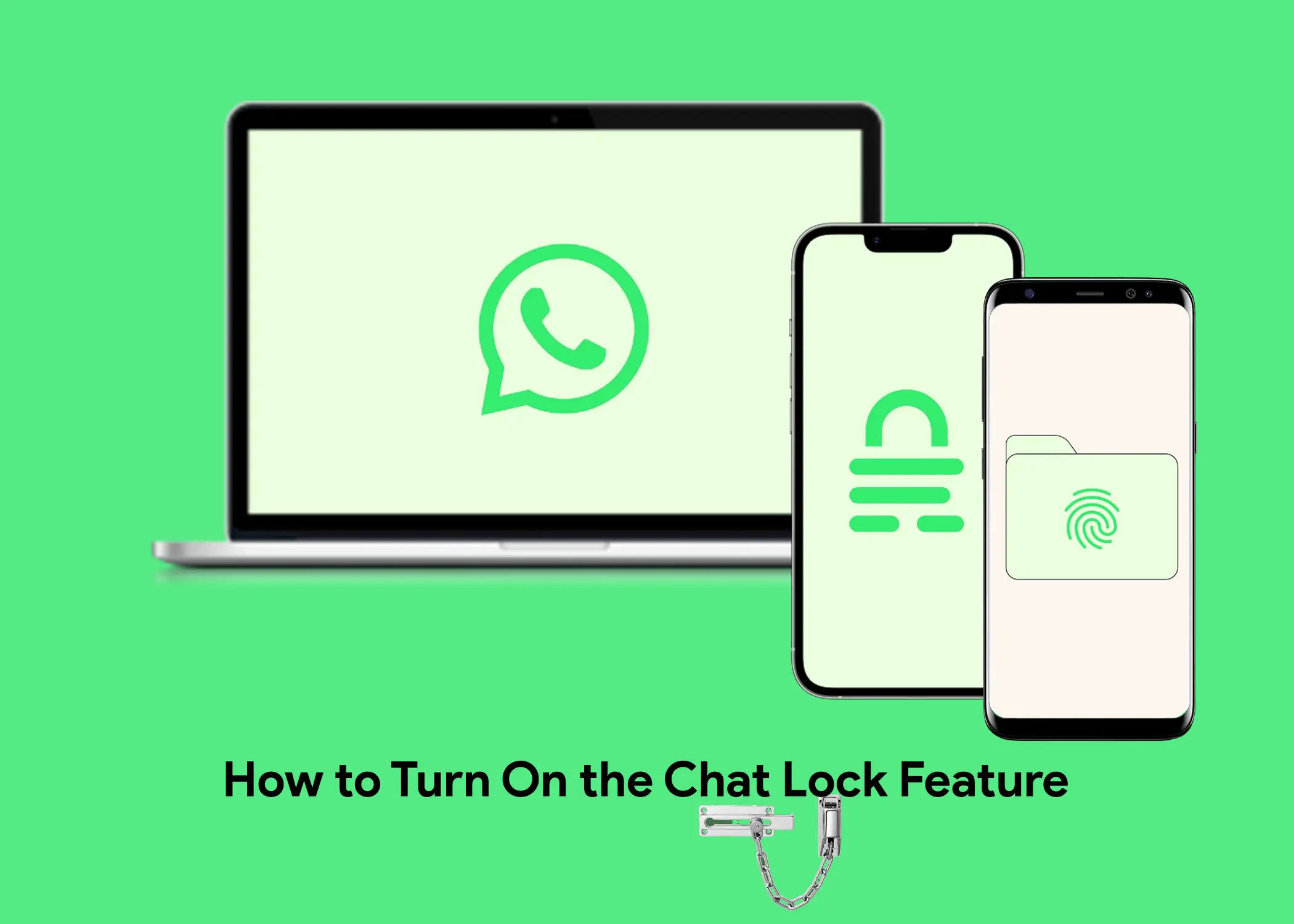
Ever since Mark Zuckerberg became the owner of WhatsApp, we have been seeing new features. It is like with every app update, the WhatsApp app gets a new feature. I don’t know about you but with every update the app gets, I take about 30 minutes to go through the entire app to see if there’s a new feature. If I do not see anything, I will wait a day or two. Because not everyone gets a feature drop on WhatsApp at once. I will also be only a lookout for the WhatsApp chatbot, to tell me about a new feature. Well, that might be me, because I am a huge fan of Mark Zuckerberg’s work. I mean who isn’t?
In this article, we’ll cover what you need to know about WhatsApp Chat Lock. On What is Chat Lock, the Benefits of using Chat Lock, How to turn on Chat Lock, and How to open your locked chats. We’ll also provide steps on How to turn off the Chat Lock, in case you might want to turn off your chat lock later in the future.
What is the WhatsApp Chat Lock Feature
Chat lock is a feature on WhatsApp that allows you to password-protect your chats. It might be your most personal chats or sensitive chats. It is a feature that is long overdue. We only had the ability to lock the entire WhatsApp application. But now, there is more flexibility in the app than before. To read or send messages in a locked chat, you will need to unlock the chat using device authentication, such as your phone passcode, Face ID, or fingerprint. Locked chats are kept separate from your other chats in a Locked chats folder.
Benefits of Using Chat Lock
There are several benefits to using chat lock:
- Privacy: Chat lock can help to protect your privacy by preventing others from reading your messages, even if they have access to your phone.
- Security: Chat lock can also help to improve the security of your WhatsApp account by making it more difficult for unauthorized users to access your chats.
- Peace of mind: Chat lock can give you peace of mind knowing that your most personal conversations are safe and secure.
- Preventing leaks: As we all know, celebrities get their phones invaded, and their messages and pictures leaked. With chat lock, you can add an extra layer of security to prevent that.
- Help you out in specific situations. Situations like:
- Share your phone with other people, such as family members or roommates.
- Use your phone for work or business purposes.
How to Turn on WhatsApp Chat Lock
To turn on the chat lock, follow these steps:
- Open WhatsApp and go to the chat that you want to lock.
- Tap the chat name at the top of the screen to open the chat info screen.
- Scroll down and tap Chat lock.
- Tap Lock this chat with fingerprint/Face ID. Or if you don’t have biometrics you can toggle lock chat with a passcode.
- Enter your device passcode to confirm.
Your chat will now be locked. To unlock it and view or send messages, simply open WhatsApp and authenticate your device using Face ID or Touch ID.
How to Open Your Locked Chats
To view your locked chats, follow these steps:
- Open WhatsApp and go to the Chats tab.
- Swipe down to look for the Locked chats folder.
- Authenticate that it is you by using Passcode, Face ID, or Touch ID to view the chats in the folder.
How to Turn Off Your Chat Lock
To turn off the chat lock, follow these steps:
- Open WhatsApp.
- Access the locked chat folder.
- Go to the chat that you want to unlock.
- Tap the chat name at the top of the screen to open the chat info screen.
- Scroll down and tap Chat lock.
- Toggle off Require Face ID/Touch ID to unlock.
- Enter your device passcode to confirm.
Your chat will now be unlocked.
You can lock any WhatsApp chat, including individual chats, group chats, and muted chats. However, calls will not be locked. Locking a chat on one device will not lock it on other linked devices. Also, locked chats will remain locked even after you restore from a backup. The person you’re chatting with will not know if you have locked the chat. However, to lock an archived chat, you must first unarchive it.
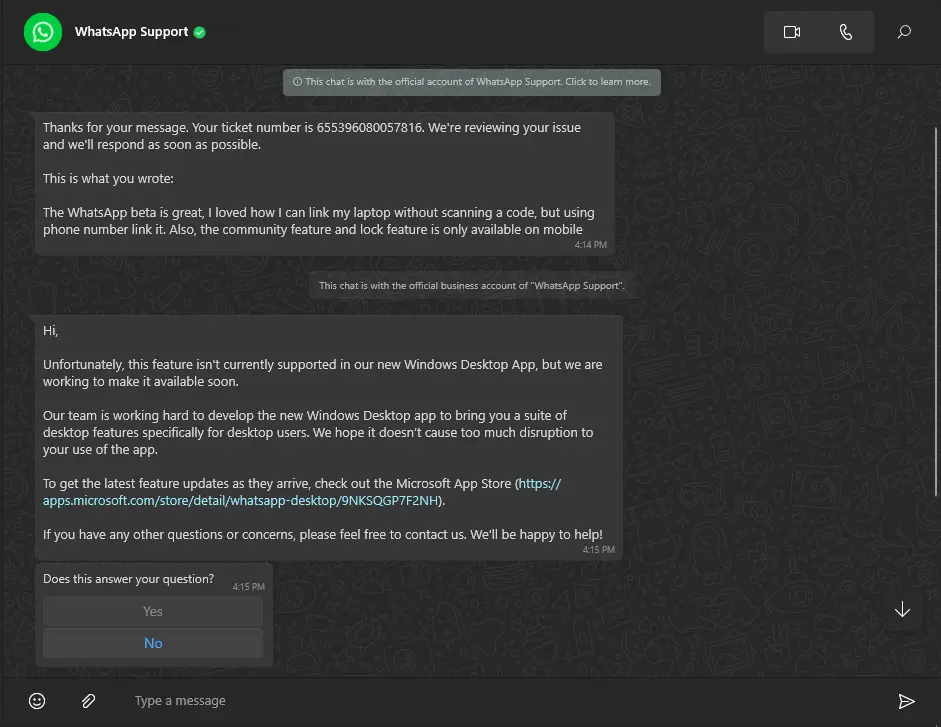
Also, this feature is not yet available on the Windows desktop version. It is not even available in the Windows beta program. However, WhatsApp support said that their team is working on making it available soon to PC versions. For now, it is only available to the IOS and Android versions of WhatsApp. You can still log in to WhatsApp web to be one of the first people to use the feature on a laptop when it drops.
