Want to know how to auto-publish pins on Pinterest with your website’s RSS Feed? It is quite simple.
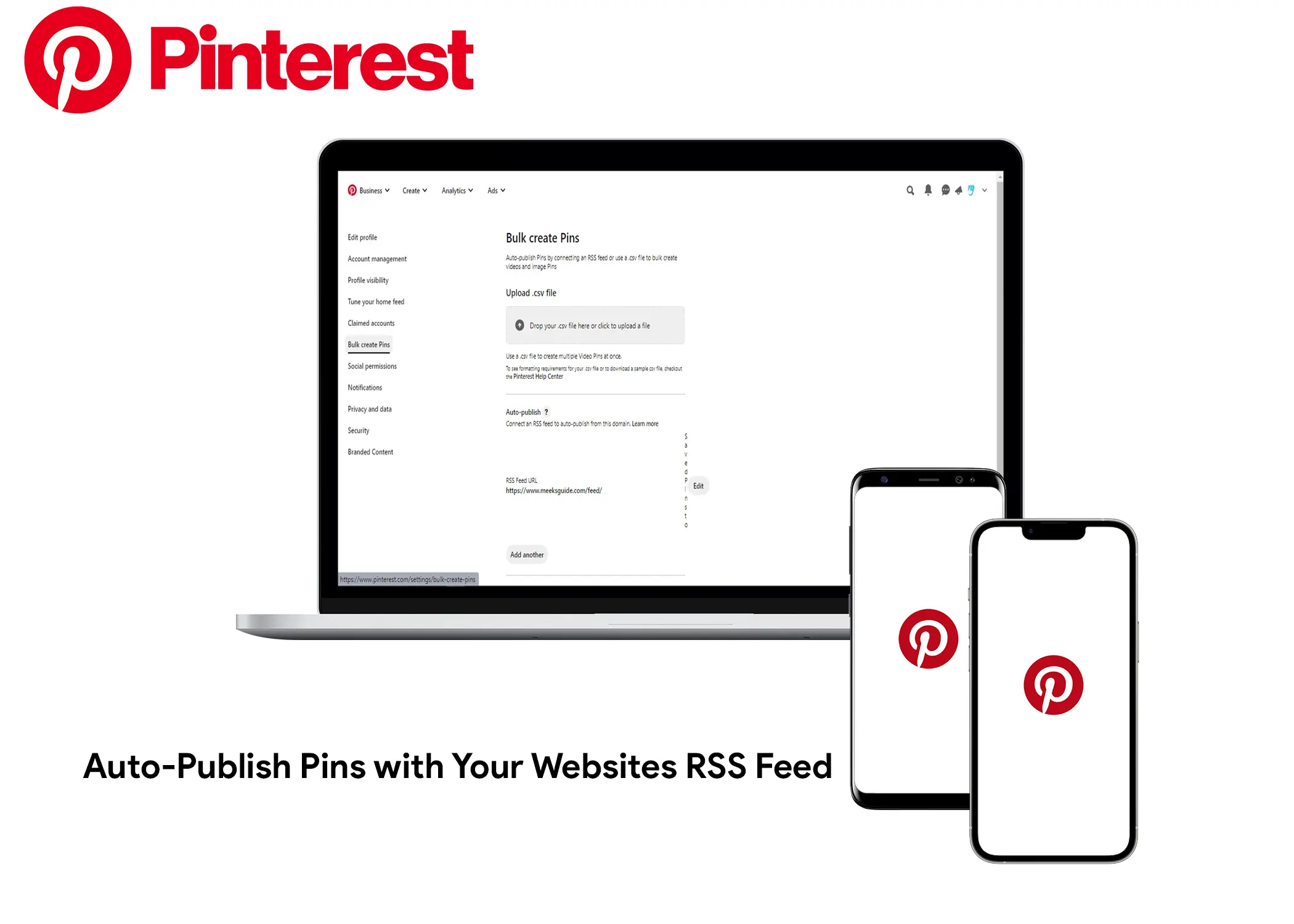
If you want to drive more traffic to your website, Pinterest is a great platform to use. Pinterest allows you to share your content with millions of users who are looking for inspiration, ideas, and solutions. However, creating and posting Pins manually can be time-consuming and tedious. That’s why you should use Pinterest’s RSS feed auto-publish feature, which lets you automatically create and publish Pins from your website’s content.
In this article, we will learn how to use the Pinterest RSS feed auto-publish to automatically create Pins from the content on your website in two easy steps. We will also learn how it works.
How to Auto-Publish Pins on Pinterest with Your Website RSS Feed
Pinterest’s RSS feed auto-publish feature allows you to automatically create Pins from the content on your website. When you connect your RSS feed to Pinterest, it will check the feed for new content every day, with a limit of up to 200 Pins per day. Once it finds new content, it will create a Pin from it and publish it to the board that you selected. However, you first have to set it up in order to Auto-Publish Pins with your Website RSS Feed. There are two steps for you to take so that you will accomplish this. Here are they:
1. Claim the Website you want to Auto-Publish Pins With
First, you need to claim your website. You need to do this so Pinterest can confirm that you own the website whose RSS feed is auto-posting. Or that the website owner gave you permission to auto-post or Auto-Publish your pins on Pinterest. Here is how to do so:
- Open the Pinterest app or go to the Pinterest website.
- Click on the drop-down menu button beside your profile picture.
- Click on the Settings button.
- Click on Claimed Accounts in the menu list.
- Click on the Claim button in the Website section.
- Follow the next on-screen instructions to link your Pinterest account to your website.
Follow the next onscreen instructions to link your Pinterest account to your website. After you have successfully linked them, it will show an Uncalm button next to the website URL. So, this means you linked to the website and you can unlink it by clicking on the Unclaim button.
2. Add RSS Feeds Of the Website to Bulk Pins
Once you have successfully linked your website to your Pinterest business account, the next step is to add your RSS feed URL to Pinterest. Here’s how:
- Make sure that feeds are turned on on your website. You can check this by adding /feed/ to your domain URL. For example, yourdomain.com/feed/.
- Open the Pinterest app or go to the website.
- Click on the drop-down menu button next to your profile picture. A drop-down context menu will appear.
- Click on the Settings button.
- Click on Bulk Create Pins in the menu list.
- Scroll down to the Auto-publish section and enter your website’s RSS feed URL into the field. It should look like www.yourdomain.com/feed/.
- Click on the Save Pins context menu and select a pin that you will use to auto-publish the contents of your website. If you don’t have one, you can create it. Click on the Create board link, create a name for your new Pinterest board, and then click on the Create button.
- Click on the Save button when you’re happy with your preferences and the Pinterest board name.
Once you have completed these steps, Pinterest will automatically create pins from your RSS feed and publish them to your chosen board. You can update your RSS feed at any time to add new content, and Pinterest will automatically create new pins from it.
Also, if you have more than 200 new posts on your RSS feed in a day, Pinterest will only create Pins for the first 200 posts. It will ignore the remaining posts. Or will be posted the next day? Moreso, if there is a pin that you don’t like anymore, you can choose to edit or delete the Pins.
How Does The Pinterest RSS Feed Auto-Publish Work?
The Pinterest RSS feed auto-publish feature allows you to automatically create Pins from the content on your website. When you connect your RSS feed to Pinterest, it will periodically check for new content and create Pins from it.
How it works:
- You connect your RSS feed to Pinterest.
- Pinterest crawls your RSS feed and creates Pins from the content it finds.
- The Pins are published to the board you selected when you connected your RSS feed.
What Pinterest pulls from your RSS feed:
- Featured image: Pinterest will use the featured image from your blog post or article post as the photo for the Pin.
- Title: Pinterest will use the H1 title tag from the content on your website as the title of the Pin.
- Description: Pinterest will take the first 55 lines of your blog post or article post and use it as the description of the Pin.
- Link: Pinterest will set a link to the Pin to the blog post or article post.
When Pins are published:
The pins are not published immediately after you post new content on your website. The Pinterest bot has to crawl your website’s RSS feed URL first. This happens periodically, not always.
How to see the performance of your Pins:
Once your Pins are published, you can see how they are performing by going to your Pinterest Analytics. Instead of just seeing how many impressions your Pins got, you can also check out how many people clicked on your blog post link. That way, you can measure how effective your Pins are at driving traffic to your site.
To check how your Pins perform, go to your Pinterest Analytics after publishing them. You can see the impressions they make and the outbound links to your blog post.
The RSS works by posting the featured image from your blog post or article post and making it the photo for the pin, Also, it uses the H1 title tag from the content on your website as the title of the pin. For the description, it takes the first few lines of the blog post or article post and uses it in the description of the pin. It then sets a link to the pin to the blog post or article post.
So, after you post content, it publishes the content automatically. However, it is not immediately, the interest bot will have to crawl your website RSS feed URL. And it does it periodically, not always.
You will be able to see the number of impressions that the pins have generated. Not only that, you see how many outbound links that you have gotten to your blog post.
Why Should You Auto-Publish Your Contents On Pinterest
If you’re looking for a way to boost your online presence, you might want to consider auto-publishing your content on Pinterest. If you’re looking for a way to boost your online presence, you might want to consider auto-publishing your content on Pinterest.
- It reduces the stress of manually posting a pin on Pinterest every time you want to publish a pin to your account.
- It will strengthen your Brand Name.
- It will generate a fresh and new source of traffic for you.
- It might generate links from other websites. When other users like an image of yours, they can use it in their website while linking to your website.
