TickTick To Do List App.
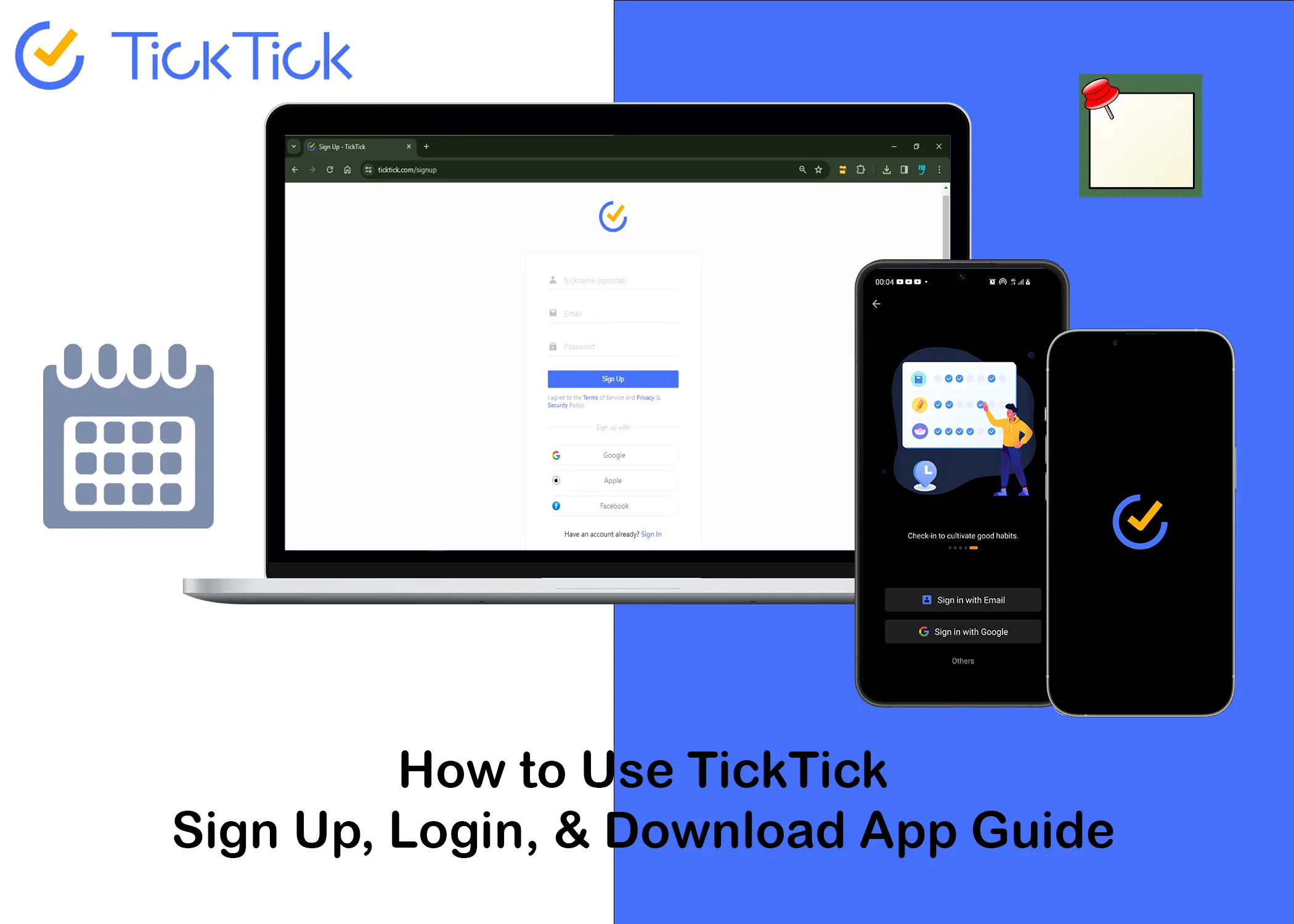
This article is all about TickTick, a helpful app for getting your tasks done easily. TickTick is like a friendly assistant that helps you remember things. We’ll show you how to sign up, log in, and even how to get the app on your phone or computer. Whether you’re just starting or want to be more organized, this guide is here to make TickTick simple and useful for you.
What is TickTick?
TickTick is a to-do list and task management application that helps you organize your tasks, set reminders, and collaborate with others. It’s available on a variety of platforms, including desktop, mobile, and web, so you can access your tasks from anywhere. Here are some of the key features of TickTick:
- Create and manage tasks: You can add tasks, set due dates, and prioritize them. You can also add subtasks, notes, and attachments to your tasks.
- Set reminders: You can set reminders for your tasks so you don’t forget to do them. You can set reminders for a specific time or date, or you can set them to repeat at regular intervals.
- Collaborate with others: You can share your tasks with others and collaborate on projects. You can see who is working on each task and track their progress.
- Sync across devices: Your tasks are synced across all of your devices so you can always access them, no matter where you are.
- Focus on what’s important: TickTick has a variety of features that help you focus on what’s important. You can use the Pomodoro Technique to break down your tasks into manageable chunks, and you can use the Focus Mode to silence distractions.
- Customize your experience: TickTick is highly customizable, so you can adjust it to fit your needs. You can change the theme, the layout, and the way that tasks are displayed.
How to Sign Up for TickTick Online
Creating a TickTick account is a straightforward process that can be completed in a few easy steps:
- Open your preferred browser.
- Navigate to the TickTick website at https://ticktick.com/.
- For Mobile:
- Tap on the hamburger icon in the top-right corner of the page.
- Select the “Sign Up for Free” option.
- On PC:
- Click on the “Sign Up for Free” button on the menu bar.
- Enter your Nickname (optional), Email, and Password.
- Click on the “Sign Up” button.
Optionally, you can also sign up using third-party apps like Google, Apple, or Facebook for added convenience. Once your account is created, you’ll gain access to a world of productivity tools designed to make managing your tasks a breeze.
How to Login to TickTick Online
Once you have created an account, logging into your TickTick account is simple. Follow these steps to do so:
- Open your preferred browser.
- Go to the TickTick website at https://ticktick.com/.
- For Mobile:
- Tap on the hamburger icon in the top-right corner of the page.
- Select the “Sign In” option.
- On PC:
- Click on the “Sign In” button on the menu bar.
- Enter your Email address and Password.
- Click on the “Sign In” button.
Similar to the sign-up process, you can also use third-party apps like Google, Apple, or Facebook for login. Also, if you forget your password, click on the “Forgot Password” link below the sign-in button and follow the instructions sent to your email.
How to Download the TickTick App on Your Mobile Phone
Your tasks should follow you wherever you go, and with TickTick on your mobile phone, they can. Learn how to download the app from Google Play for Android or the Apple Store for iOS.
For Android (Google Play):
- Open the Google Play Store on your Android device.
- Search for “TickTick” in the search bar.
- Find the official TickTick app and tap on “Install”.
- Once the installation is complete, open the app, log in, and start managing your tasks.
For iOS (Apple Store):
- Open the Apple App Store on your iOS device.
- Search for “TickTick” in the search bar.
- Locate the official TickTick app and tap on “Get”.
- After installation, open the app, log in, and begin organizing your tasks seamlessly.
Now that you’ve got TickTick on your mobile, let’s delve into how you can seamlessly integrate it into your laptop environment.
How to Download the TickTick App on Your Laptop
Downloading the TickTick app on your laptop is a simple process, and the steps vary based on your operating system.
For Windows:
- Open your browser and visit https://ticktick.com/download.
- Look for the “Windows” box and click on “Download App”.
- Install the 15MB exe file that downloads to start using TickTick on your Windows laptop.
In addition to the app, TickTick offers multiple ways to enhance your task management experience on Windows, including a web version, Chrome Extension, Microsoft Edge Extension, and Firefox Extension.
For Mac:
- Open your browser and visit https://ticktick.com/download.
- Locate the “Mac” box and click on “Download on Mac Store” or “Download App”.
- Install the 51MB dmg file to use TickTick on your Mac laptop.
Just like on Windows, you can choose to use the TickTick web version or browser extensions to tailor your experience on macOS.
For Linux:
- Open your browser and visit https://ticktick.com/download.
- Find the “Linux” box and click on “Download App”.
- Select your CPU (x64 or arm64), click “Download App,” and install the deb file (77MB or 74MB).
On Linux, the versatility of TickTick extends to the web version, Chrome Extension, and Firefox Extension, providing you with multiple avenues for task management.
Now that you have TickTick installed on your laptop, you can seamlessly transition between devices, ensuring your tasks are always at your fingertips. TickTick doesn’t just manage your to-do lists; it transforms the way you approach productivity across all your devices.
Related:
- Papaly Sign Up – How to Create A Papaly Account to Organize Your Bookmarks
- The Easy Way to Sign Up and Log In to Workflowy Organizational Tool
- Twiddla Sign Up – How to Create a Free Trial Account
