Want to know how to Set Up and Use Your Moniepoint Android POS Machine? Here’s how.
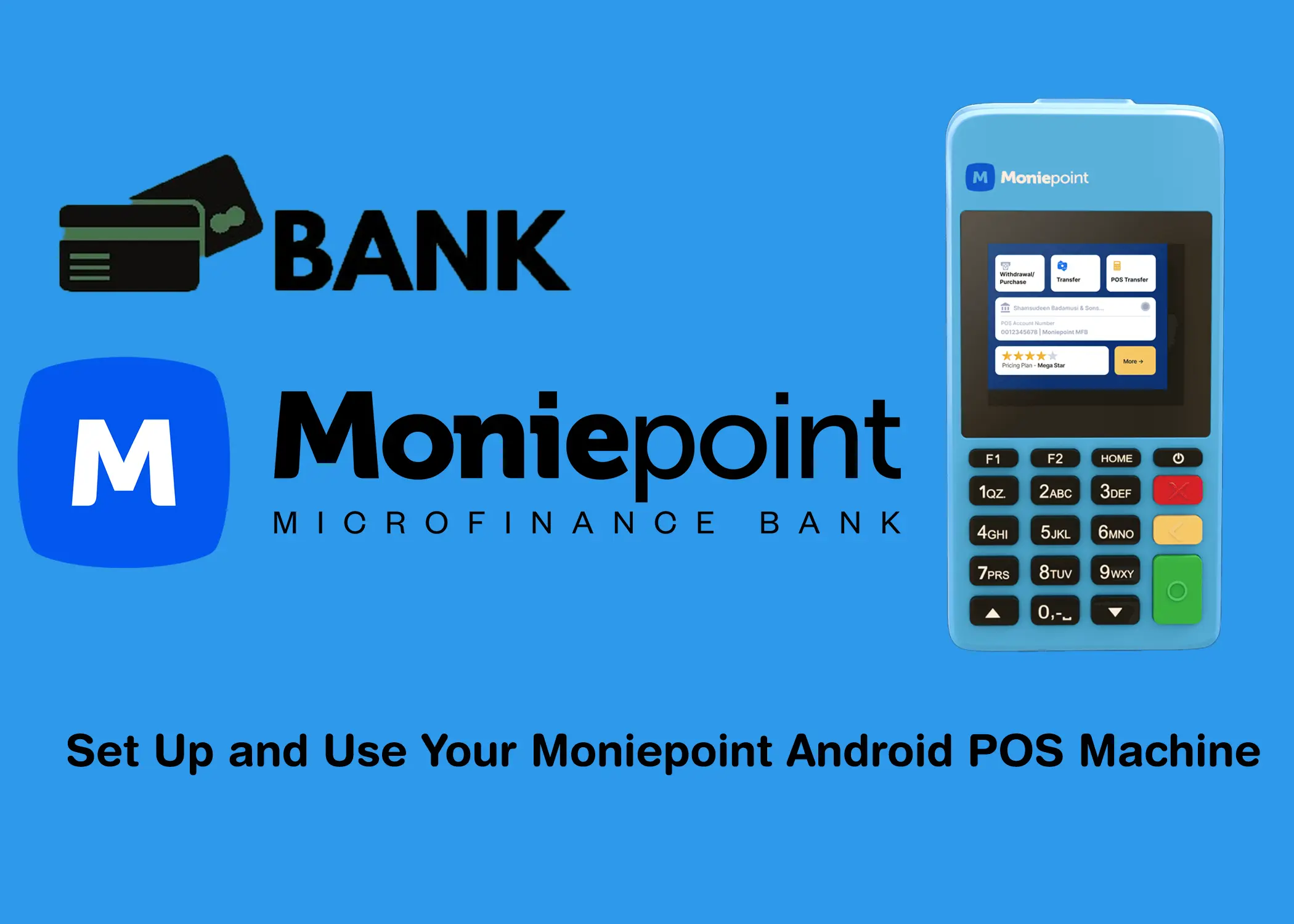
Moniepoint is a Nigerian financial services company that provides a variety of financial products and services, including POS terminals. POS terminals allow businesses to accept payments from customers using credit and debit cards. The Moniepoint Traditional Android POS is a popular choice for businesses of all sizes in Nigeria. It is easy to set up and use, and it offers a variety of features, such as the ability to transfer money, recharge airtime, and check balances.
To set up your Moniepoint Traditional Android POS, you will need to insert a SIM card, turn on the POS, connect to the internet, update the software, and create a Moniepoint account. Once you have set up your POS, you can start using it to accept payments, withdraw cash, and transfer money.
The article will include a section on how to use the Moniepoint POS machine to transfer money, recharge airtime, check your balance, and view your transaction history.
How to Set Up Your Moniepoint Android POS Machine
This is a step-by-step guide on how to set up your Moniepoint Traditional Android POS:
- Insert the SIM card. Open the two SIM slots at the back of the POS and insert your SIM card into one of the slots. Make sure that the SIM card is properly inserted and that the orientation is correct.
- Turn on the POS. Press the power button to turn on the POS. It will take a few minutes for the POS to boot up and initialize.
- Connect to the internet. If you are using a SIM card, the POS will automatically connect to the internet. If you are using a Wi-Fi connection, you will need to connect to your Wi-Fi network manually.
- Update the software. The POS will automatically check for and download software updates. Click “Yes” to install the updates.
- Create a Moniepoint account. If you don’t already have a Moniepoint account, you can create one on the POS. Click on the Moniepoint app and follow the instructions to create an account.
- Start using the POS. Once you have created a Moniepoint account, you can start using the POS to accept payments, withdraw cash, and transfer money.
Tips to Setting Up The Moniepoint Android POS
Here are some additional tips for setting up and using your Moniepoint Traditional Android POS:
- Make sure that the SIM card has data loaded.
- If you are using a Wi-Fi connection, make sure that the Wi-Fi signal is strong.
- Keep the POS software up to date.
- Charge the POS regularly.
- Keep the POS clean and free of dust.
If you have any problems setting up or using your Moniepoint Traditional Android POS, please contact Moniepoint customer support for assistance.
How to Use Moniepoint POS Machine
Here is the necessary thing that you can do for you to be able to use your Moniepoint POS Machine:
Things to Do BeforeSetting Up
- A Moniepoint POS machine.
- A SIM card with data loaded.
- A Moniepoint business account.
How to Transfer on the Monipoint POS Machine
- Turn on the Moniepoint POS machine.
- Go to the Moniepoint app and wait for it to load.
- Click on the Withdraw button on the home screen.
- Enter the amount you want to withdraw.
- Select the account type: Savings or Current.
- Enter the PIN of the card.
- Press the green Enter button on the machine to proceed.
- Wait for the transaction to be approved or declined.
To Card Transfer on the Monipoint POS Machine
- Tap on the Transfers button on the home screen.
- Enter the amount you want to transfer.
- Enter the recipient’s account number and select the bank.
- (Optional) You can add narration, the customer’s name, phone number, and email address.
- Tap on the Continue button.
- Enter the transfer PIN for Moniepoint.
To Transfer Money from Card to Card
- Tap on the Card Transfers button on the home screen.
- Enter the recipient’s account number and select the bank.
- Enter the Debit Amount.
- Enter the Credit Amount.
- Tap on the Continue button.
- Enter the transfer PIN for Moniepoint.
How to Recharge Airtime on the Monipoint POS Machine
- Tap on the More button on the home screen.
- Tap on the Airtime button.
- Enter the airtime amount. It should not be less than 100 Naira.
- Select the network of the line.
- Enter the recipient’s phone number.
- Tap on the Continue button.
- Enter the transfer PIN for Moniepoint.
How to See POS Transfer History
- Tap on the More button on the home screen.
- Tap on the POS Transfer button.
Here, you will see a list of selections: Pending, Accepted, and Declined transfers. If you click on Pending Transfers, you will see all the transfers that are pending. Or if you click on Accepted transfers, you will see a list of transfers that have successfully been received. Or if you click on Declined transfers, you will see a list of transfers that didn’t go through.
How to Check Balance
- Tap on the More button on the home screen.
- Tap on the Check Balance button.
- Select the bank type, either Savings, Current, or Credit.
- Insert the ATM card.
- Enter the PIN of the card to see your balance.
To Check the Local and Online History of the POS Machine
- Tap on the More button on the home screen.
- Scroll down to Operations.
- Tap on the History button.
- Select Local History or Online History.
- Local history will allow you to see your POS transactions that are saved in the device’s memory.
- Online history, on the other hand, shows all the POS transactions that have been done before. It separates them into transaction type categories: Transfers, Withdrawals, Airtime purchases, Bill payments, Account Top up, and POS transfers.
How to Check if the Printer is Working
- Tap on the More button on the home screen.
- Scroll down to Services.
- Tap on the Services button.
- Tap on the Self-Test button to check if your printer is still working.
In summary, setting up and using your Moniepoint Android POS machine is simple and easy. Just follow the steps outlined in this article to get started. The Moniepoint POS machine offers many features, such as accepting payments, transferring money, and checking balances. It is popular among businesses in Nigeria because of its convenience and reliability. Whether you run a small business or a large store, the Moniepoint POS can help you manage transactions smoothly. Consider using the Moniepoint Android POS machine for your business needs.
