You can recover your lost or deleted Yahoo emails using three methods: checking your Trash folders, using the Yahoo Mail Restore Tool, and using a third-party recovery tool.
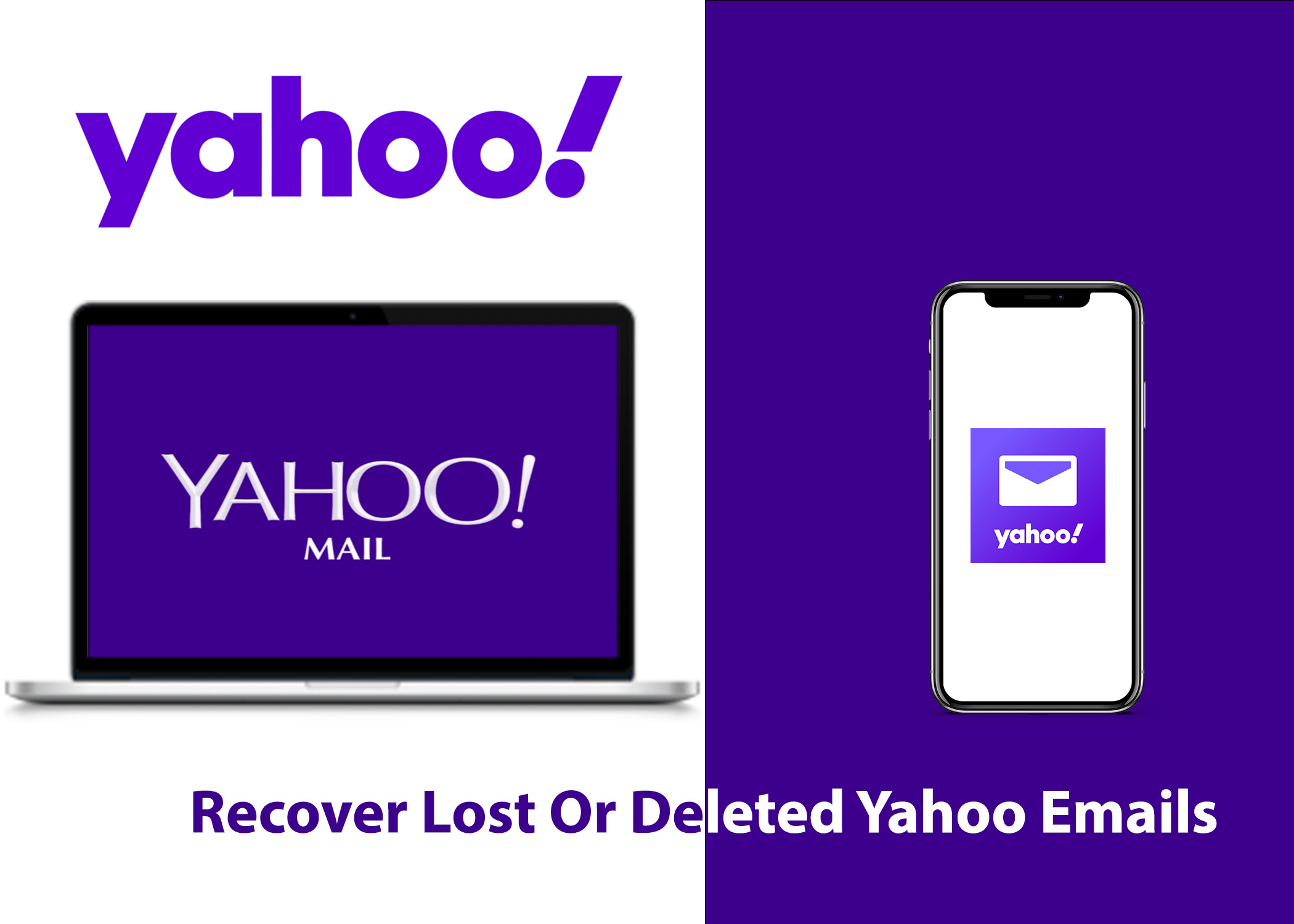
Losing or deleting your Yahoo email can be a major dilemma, as it can lead to the loss of important emails, access to online accounts, contact with people, financial information, and even sentimental value. In this article, we’ll show you how to recover your deleted or lost Yahoo emails using various methods. We will also give you some tips on how to prevent email loss in your Yahoo mail.
Methods Of Recovering Your Lost Or Deleted Yahoo Emails
As we mentioned in the introduction, there are 3 methods by which you can recover your lost or deleted email address. Each of these methods has very simple steps to recover your lost or deleted Yahoo emails. Here are all of the methods a its steps:
1. Check the Trash Folder for Lost or Deleted Yahoo Emails
The first place to look for deleted emails is in the Trash folder. Deleted emails in Yahoo Mail stay in the Trash folder for 7 days by default. After 7 days, they are permanently deleted. If you can find the email in the Trash folder, simply move it back to your Inbox. So, here are steps on how to do this:
- Go to your Yahoo Mail inbox.
- Click on the “Trash” folder.
- Check if the email you are looking for is in the Trash folder.
- If it is, simply move it back to your Inbox. You can do this by clicking the “Move” or “Move to Inbox” button to move it back to your main inbox.
2. Use the Yahoo Mail Restore Tool
If you don’t find the email in the Trash folder, you can use the Yahoo Mail Restore Tool to recover deleted emails that were deleted within the past 7 days.
- Go to the Yahoo Mail Restore Help Form.
- Select “Send a Restore Request.”
- Login to your Yahoo Mail account.
- Describe the problem and the time the email was deleted or lost.
- Provide the Yahoo ID or Yahoo email address of the account that you want to restore emails from.
- Click on “Create Request.
3. Use a Third-Party Emails Recovery Tool
If you have deleted emails that are older than 7 days, or if the Yahoo Mail Restore Tool cannot recover your emails, you can try using a third-party email recovery tool. There are a number of these tools available, and they vary in price and effectiveness.
To use a third-party email recovery tool, you will need to download and install the tool on your computer. Then, you will need to provide the tool with the information about your Yahoo Mail account, such as the email address and password. The tool will then scan your Yahoo Mail account for deleted emails and attempt to recover them.
So, here are some of the third-party email recovery tools that you can try:
A. Mailbird
Mailbird is a desktop email client that also offers an email recovery tool. The tool can recover deleted emails from Yahoo, Gmail, Outlook, and other email providers.
B. MailScanner
MailScanner is a web-based email recovery tool that can recover deleted emails from a variety of email providers, including Yahoo.
C. Stellar Data Recovery
Stellar Data Recovery is a data recovery tool that can recover deleted emails from a variety of storage devices, including hard drives, USB drives, and memory cards.
D. Yodot Mail Recovery
Yodot Mail Recovery is a paid email recovery tool that can recover deleted emails from Yahoo, Gmail, and other email providers.
E. PuranMail
PuranMail is a free email recovery tool that can recover deleted emails from Yahoo, Gmail, and other email providers.
How to Recover Attachments From Lost Yahoo Emails
Losing important attachments can be a frustrating experience. Whether you accidentally deleted an email or lost it. There are a few things you can do to try to recover them. Here are some tips on recovering attachments from lost emails.
- Check your Trash folder. Attachments stay in the Trash folder for 7 days before they are permanently deleted. So, the first place to look for lost attachments is in the Trash folder. If you can find the attachment in the Trash folder, simply move it back to your Inbox.
- Use the Yahoo Mail Restore Tool. If you don’t find the attachment in the Trash folder, you can use the Yahoo Mail Restore Tool to recover deleted attachments.
- Use a third-party email recovery tool. If you have deleted attachments that are older than 7 days, or if the Yahoo Mail Restore Tool cannot recover your attachments, you can try using a third-party email recovery tool.
- Contact the sender of the email. If you can’t find the attachment in your Yahoo Mail account, you can try contacting the sender of the email and asking them to resend the attachment.
- Search your computer. If you saved the attachment to your computer, you can try searching for it using your computer’s file search tool.
- Use a data recovery tool. If you can’t find attachments on your computer, you can try using a data recovery tool. Data recovery tools actively recover lost or deleted files from your computer.
Note that you can’t recover all attachments. If the attachment was deleted a long time ago or if it was overwritten by other files, it may be impossible to recover.
How to Prevent Yahoo Email Loss in The Future
There are a few things you can do to prevent losing your Yahoo emails in the future. One way is to change the Yahoo Mail Trash Expiration Period. Another way to prevent Yahoo email loss is to back up your emails regularly.
Here are the steps on how to change the Yahoo Mail Trash Expiration Period and back up your emails regularly:
Change the Yahoo Mail Trash Expiration Period
By default, emails in your Yahoo Mail Trash folder will be deleted after 7 days. However, you can change this setting to have them deleted after different periods of time or never to be deleted. Here is how:
- Go to your Yahoo Mail inbox.
- Click the gear icon in the top right corner of the page.
- Select “Settings.”
- Click on the “Mail” tab.
- Scroll down to the “Trash” section.
- In the “Delete emails from Trash after” field, select the time you want emails to be deleted (recommend setting to Never).
- Click on the “Save” button.
Back-Up Your Emails Regularly
This is the best way to prevent losing your emails altogether. You can back up your emails to a cloud storage service, an external hard drive, or a USB drive.
- Choose a backup method. You can use a cloud storage service, an external hard drive, or a USB drive.
- Choose a frequency, whether to backup daily or weekly.
- Organize your emails. To make it easier to find the emails you need later. You can organize your emails by date, sender, or subject.
Once you have backed up your emails, it is a good idea to test them to make sure they are working. This means opening them and making sure that they are all there. No matter which method you choose, it is essential to back up your emails regularly to protect them from loss or damage.
Why You Might Want to Recover Your Yahoo Email Messages
- Access important emails.
- Recover lost or deleted emails.
- Provide proof of email exchange.
- Keep email history.
- Transfer Yahoo email messages.
- Prevent data loss.
There are many reasons why you might need to recover your Yahoo email messages. Whether you need to access an old email, retrieve a lost or deleted email, or provide proof of an email exchange, there are tools available to help you do so. It is important to regularly back up your emails to prevent data loss and ensure that you can always access your important messages.
Now, we have covered the steps to recover Yahoo emails. If you no longer have an interest in using Yahoo Mail, you have the option to switch to other email services. Also, if you’re interested in learning how to login to your Gmail account or Zoho Mail account, check out to read it.
