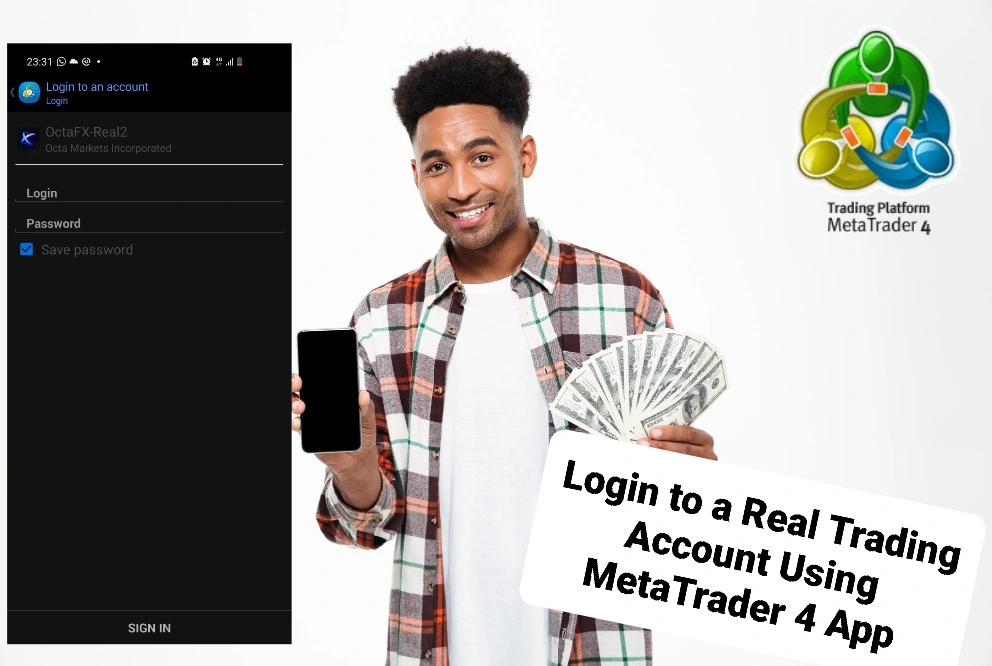
How to Login to MT4 App Using a Real Trading Account
To login your real trading account from any broker through the MetaTrader 4 app. You should follow these simple steps:
- Begin by downloading the MT4 app from the App Store or Google Play.
- Launch the app and prepare for a smooth login process.
- Tap the hamburger icon (three horizontal lines) in the top left corner.
- Select “Manage Accounts” to proceed.
- Tap the plus (+) button in the top right corner and choose “Login to an existing account.”
- Search for your broker’s name using the search bar.
- Choose the appropriate account type from the available options.
- Provide your login details, including your account number and password.
- (Optional) If desired, opt to save your login information for future convenience.
- Tap the “Sign in” button to successfully access your real trading account.
By following these steps diligently, you will login to your real trading account through the MetaTrader 4 app, regardless of your broker.
Exploring MT4 Features With Your Real Trading Account Login
After you have logged in to your real trading account on MT4. You will gain access to a lot of features, including:
- Currency Trading: Explore every currency your account can trade.
- Real-Time Updates: Receive live updates on currency pair charts with real-time data on ask and bid prices, facilitating prompt trade orders.
- Customization Options: Tailor your charts by adjusting line types (candlesticks, bar, or line charts) and exploring various customization settings in the app.
How to Change Chart Timeframes on the MetaTrader 4 App
- Launch the application.
- Choose your currency pair.
- Tap on the chart, and a tool wheel will appear.
- Select your preferred timeframe, such as M1, M5, M15, and more.
Adding Indicators to Your MT4 Chart
- Launch the MT4 app.
- Choose a currency pair chart.
- Tap on the “f” icon in the menu bar.
- Select from a list of indicators, like moving averages.
- Edit parameters, styles, and levels as needed.
- Tap “Done” to add the indicator to your chart.
Pro tip: Easily access the indicators section by tapping your screen, selecting the “f” icon on the wheel, and following the steps above.
Adding Objects to Your Chart on the MetaTrader 4 App
When you trade, you will be needing objects to help with your technical analysis. Objects like fobonacci retracement are all available in the MT4 app. Here are steps:
- Open the MT4 app.
- Select a currency pair chart.
- Tap on the object icon (triangle, circle, and rectangle) in the menu bar.
- Tap the “+” icon and select from various objects, such as Fibonacci retracement.
- Tap on the desired location, noting that some objects may require holding and dragging.
For a quicker route, tap your screen, select the object icon on the wheel, and follow the steps above.
