Easy Guide to Download and Install Minecraft On Any Of Your Devices.
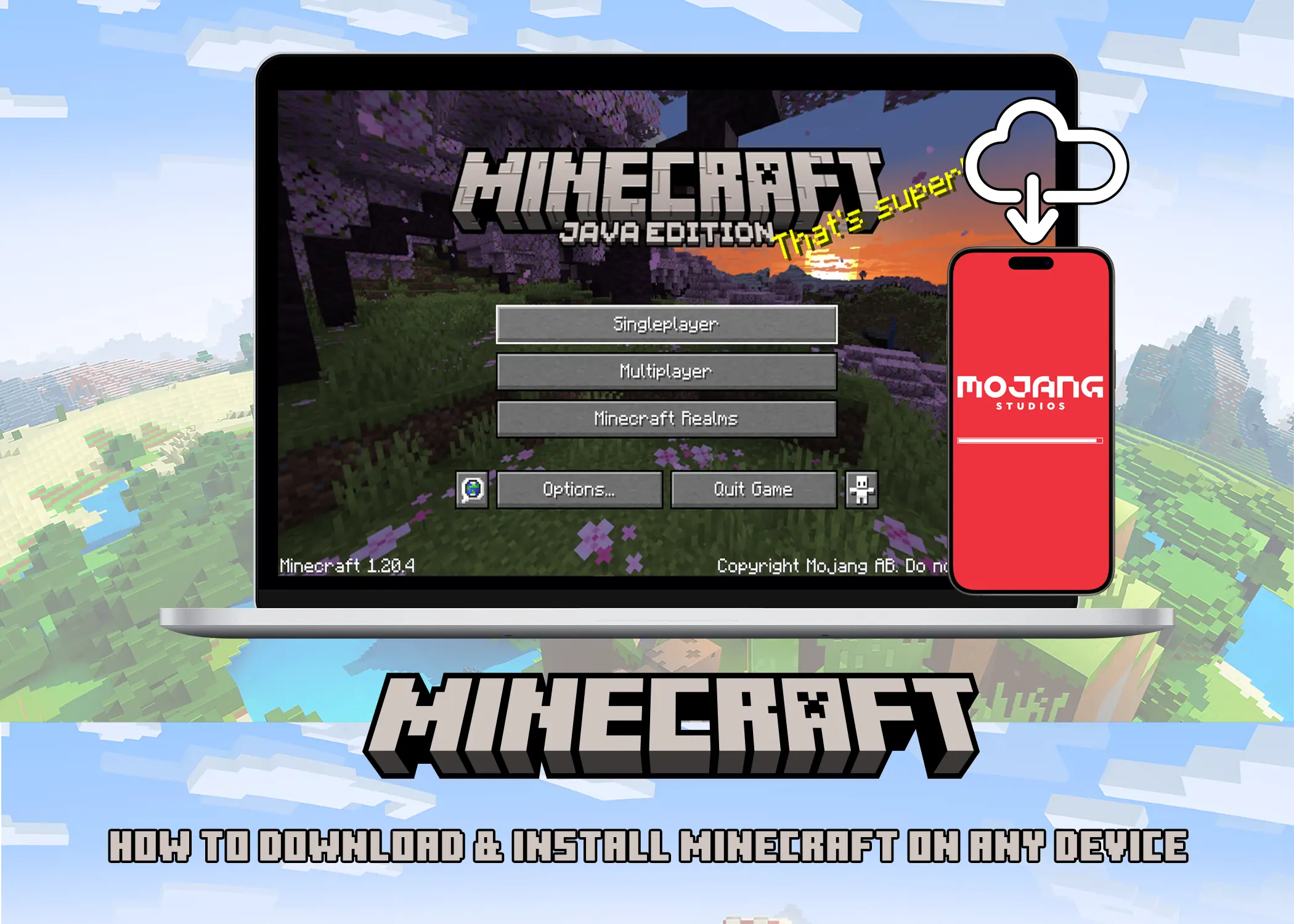
Have you seen Minecraft popping up everywhere on your short video feeds, or are you just curious to give it a go? Well, good news! You can play Minecraft on pretty much any device worldwide. But here’s the thing, you want to play it, and you’re not sure how to get it on your device. No worries, I’ve got your back.
In this article, I’ll guide you step by step on how to download and install Minecraft on your mobile devices and PCs. Whether you’re a seasoned gamer or completely new to this. I’ll make sure you’re all set to explore the blocky wonders of Minecraft.
How to Download & Install Minecraft on Your Mobile Devices
With the game’s availability on both major platforms, players can easily download and enjoy Minecraft on the go. Here are the methods for obtaining the game on your Android or iOS device:
For Android:
- Open the Google Play Store app on your Android device.
- Search for “Minecraft”.
- Tap the Install button next to the app icon. You will have to purchase it.
- Once the app is installed, open it and sign in with your Microsoft account.
- Select the world you want to play or create a new one.
For iOS:
- Open the App Store app on your iOS device.
- Search for “Minecraft”.
- Tap the Get button next to the icon of the app.
- If prompted, enter your Apple ID password or use Face ID or Touch ID to purchase the app.
- Once the app is downloaded, open it and sign in with your Microsoft account.
- Select the world you want to play or create a new one.
So, after you have downloaded and installed it, I recommend that you play it on devices with bigger screens real estate like a tablet or an iPad. But if don’t have one, you can use a controller or connect a mouse and keyboard to improve your gameplay. It’s just a pro tip that you can use to enjoy your game, you don’t actually need one to play.
How to Download & Install Minecraft on Your PC
Minecraft is available for all the major PC operation systems. So, whether you’re on a Windows, Linux, or MacOS laptop, the process varies. Here, I’ll guide you through the steps for Windows 10/11 laptops, LinuxOS laptops, and MacOS laptops. To ensure you can seamlessly enter into the Minecraft universe on your preferred operating system.
Windows 10/11 Laptops:
- Visit the official Minecraft website: https://www.minecraft.net/en-us/download
- Click the Download Launcher For Windows 10/11 button.
- Run the downloaded installer and follow the on-screen instructions.
- Once the launcher is installed, log in with your Microsoft account.
- Choose the version of Minecraft you want to play (Java Edition or Bedrock Edition).
- Click on the Download button to download the game files.
- Then, click on the Play button.
For LinuxOS laptops:
Downloading Minecraft on Linux can be done through two methods, using the Minecraft Launcher or through the command line. Here are the steps for downloading Minecraft on Linux using the Minecraft Launcher:
- Visit the minecraft website.
- Choose your preferred Linux distribution to download:
- Tap on the Debian and Debian-Based Distributions link to download the “.deb” file.
- Tap on the Arch and Arch-Based Distributions link to redirect you to the download page.
- However, If your preferred distribution is not listed above, tap the Other Distributions button to download the “.tar.gz” file.
- Once you have downloaded the Minecraft Launcher, open the file and follow the on-screen instructions to install it.
- Once the Minecraft Launcher is installed, open it and log in to your Mojang account.
- Click on the “Minecraft” tab and select the version of Minecraft you want to download.
- Click on the Download button to download the game files.
- Once the download is complete, you can open Minecraft by clicking on the Play button.
Please note that these are just the basic steps for downloading Minecraft on Linux. There may be additional steps required depending on your specific distribution and needs.
For MacOS Laptops:
- Visit the official Minecraft website.
- Click the Download Launcher For MacOS button in the “NEED A DIFFERENT FLAVOR?” section to download the “.dmg” file.
- Once the download is complete, open the downloaded DMG file.
- Drag the Minecraft icon to your Applications folder.
- Open the Minecraft Launcher from your Applications folder.
- Log in with your Microsoft account.
- Choose the version of Minecraft you want to play (Remember that Mac only supports the Java Edition of Minecraft, not the Bedrock Edition).
- Download it and click the Play button.
So, after you are ready to play the game. I’d advise that you should use an external mouse for your gameplay. Either wired or wireless, it does not really matter. Trust me, your building and mining will be way faster than using the trackpad of your laptop.
Minecraft Mobile and PC Purchase After Download & Install
When you want to play Minecraft, how you get it depends on whether you’re using your phone or computer.
- For Phones (Android and iOS): On phones, Minecraft isn’t free. You have to buy the app from the app store on your Android or iPhone. Go to the Google Play Store for Android or the App Store for iPhones, look for “Minecraft,” and then buy it. This one-time payment lets you play the whole game on your phone.
- For PC (Windows, Linux, and MacOS): On computers, it’s a bit different. You buy Minecraft through the official Minecraft launcher. Go to the Minecraft website, get the launcher, and when you run it, you’re not just getting an app – you’re buying the whole game. Log in with your Microsoft account, pick your favorite edition (Java or Bedrock), and finish the purchase. This way, you’re getting Minecraft through the launcher, and you can enjoy it on your computer.
In short, on phones, you buy the app from the store, and on computers, you get the game through the Minecraft launcher. No matter which way, your payment lets you have a great time playing Minecraft on your devices.
Price Of Minecraft Minecraft Java & Bedrock Edition Deluxe Collection
Before you play the Minecraft game on your devices, you have to know that Minecraft is not free. So, let’s talk about the different purchase options and their costs:
1. Minecraft Java & Bedrock Edition Deluxe Collection:
Price: $39.99
This is the best value option if you want the full Minecraft experience across platforms. Here’s what you get for your money:
- Minecraft: Java Edition: Access the original PC version with endless modding possibilities.
- Minecraft: Bedrock Edition: Play on the go or with friends on other platforms like consoles and mobile devices.
- Minecraft Launcher: Your central hub for managing both editions and accessing exclusive content.
- 1600 Minecoins: In-game currency for purchasing skins, maps, and other cosmetic items.
- Bonus Content: Dive into 5 Maps, 5 Persona Items, 3 Emotes, 3 Skin Packs, and 1 Texture Pack to personalize your gameplay.
2. Minecraft:
Price: $29.99
For those who prefer a straightforward experience, this option grants you access to both Java and Bedrock Editions. Similar to the Deluxe Collection, but without the bonus content. It’s perfect if you want the core Minecraft experience without anything extra.
How to Purchase Minecraft Online
You might ask, “Where can I buy the Minecraft game online?” Well, you just need to head directly to the official Minecraft website. However, the process might be tricky. So, follow these steps to help you purchase the Minecraft game online:
- Visit minecraft.net.
- Tap on the “Get Minecraft” button.
- Select either the Deluxe Collection or the standard Minecraft edition.
- Tap on the “Buy now” button.
- Choose your preferred Minecraft version during the checkout process.
- Tap on “CHECKOUT” or “PURCHASE AS A GIFT” if you are buying it for a friend.
- Log in to your Minecraft account.
- Proceed to checkout and complete the payment process.
While the official website is the recommended source, you might find occasional deals or promotions on other reputable retailers like:
- Microsoft Store: Available for Windows 10/11 users.
- PlayStation Store: For PlayStation consoles.
- Nintendo eShop: For Nintendo Switch.
- App Store: For iOS devices.
- Google Play Store: For Android devices.
So, you should always purchase from trusted sources to avoid security risks or fraudulent copies.
Also, Minecraft for mobile (both iOS and Android) costs $6.99. While this is the base price to unlock the full game, there are no recurring subscriptions or mandatory in-app purchases. However, keep in mind that there are optional in-app purchases available for things like skins, texture packs, and other cosmetic items.
How to Download & Install Minecraft Server Software
You can elevate your Minecraft experience by hosting your own server. Which will allow you and your friends or guilds to collaborate and explore together. To get started, you’ll need to download the Minecraft server software. Here, I’ll guide you through the steps for both Java Edition Server and Bedrock Edition Server:
For Java Edition Server:
Sure, here are the steps to download Minecraft server software:
- Visit the official Minecraft website.
- Scroll down to the “Minecraft Server Software” section.
- Select the Java Edition Server option. You will be redirected to the download page.
- Download the “.jar” file.
Once you have downloaded the “.jar” file, you can run it with the command (java -Xmx1024M -Xms1024M -jar minecraft_server.1.20.4.jar nogui) alongside. If you are still having issues setting up the Minecraft server, you can refer to the Minecraft setting up a server tutorial.
Bedrock Edition Server:
- Visit the official Minecraft website.
- Scroll down to the “Minecraft Server Software” section.
- Click on the Windows Server [Alpha] link. This will take you to the download page for the Bedrock Edition server software, which is currently in alpha testing.
- Download the server software file for Windows.
However, before you download the server software, make sure that your computer meets the system requirements. Here are the Java Edition server requirements:
- CPU: Intel Core i3 3210 | AMD A8 7600 APU or equivalent.
- RAM: 4 GB RAM (DDR4 or higher would be better).
- Storage: 180 MB to 1 GB HDD available space (SDD would be better).
- Network: Broadband internet connection.
- Operating System: Any operating system that supports Java (Windows, macOS, Linux).
It can only be downloaded on Windows and Linux laptops. Also, the Linux version of Bedrock Dedicated Server requires Ubuntu 20.04 (LTS version) or later. Other distributions are not supported. And for Windows, it requires a Windows 10 version 10.0.15063/later or Windows Server 2016/later.
Also, while downloading the Minecraft server software is just the first step, remember that hosting the server requires some additional considerations. Your chosen computer needs uninterrupted uptime, meaning it should ideally be left running 24/7. If your own machine isn’t suitable for this task, renting a server from a hosting provider can be a reliable alternative. Additionally, some players might need to access your server through your network. To facilitate this, you may need to open specific ports on your router or firewall. Don’t hesitate to consult your router’s documentation or network administrator for assistance with this step. By keeping these considerations in mind, you’ll be well on your way to creating a smooth and accessible Minecraft server experience for yourself and your friends!
What is Minecraft?
Minecraft is a popular sandbox game that lets you create, explore, and survive in a block-like world. You can break, place, and craft these blocks to build anything you can imagine, from simple shelters to sprawling castles, intricate machines, or even works of art. Also, you can play in different modes, such as creative, survival, or multiplayer, and use various blocks and items to build anything you can imagine. Your imagination is your limit in this game.
Difference Between Minecraft Java Edition & Minecraft Bedrock Edition
Minecraft Java Edition and Minecraft Bedrock Edition are two versions of the same game that have some differences and similarities. Here are some of the main points to consider:
- Platforms: Java Edition is only available on Windows, Mac, and Linux computers, while Bedrock Edition runs on Windows 10 and 11, Xbox, PlayStation, Nintendo Switch, and mobile devices.
- Mods and add-ons: Java Edition supports more extensive and complex mods that can change the game’s mechanics, graphics, and content, while Bedrock Edition has add-ons that are more limited and mainly focus on customizing the game’s appearance and behavior.
- Cross-play: Bedrock Edition allows cross-play with other players who have the same edition on different platforms, while Java Edition only supports cross-play with other Java Edition players.
- Updates and early access: Both editions receive the same major updates, but Java Edition has snapshots that let you try new features early, while Bedrock Edition has beta releases that are only available on some platforms.
- Graphics and performance: Java Edition can have stunning graphics if you have a powerful computer and use mods, while Bedrock Edition is more optimized and accessible for lower-end devices.
So all in all, the bedrock edition is known for its cross-platform compatibility, meaning you can play with friends on different devices, which is perfect for staying connected and exploring worlds together. While Java edition is known for its large modding community. Meaning players can create and share custom content that adds new items, features, and even gameplay mechanics. Also, if you have a Windows 10 or 11 PC, you can get both the Java and Bedrock Editions in one bundle with the Minecraft: PC Deluxe Edition.
Download & Install Minecraft
And there you have it, your ticket to Minecraft fun. Now that you know how to download and set up Minecraft on your gadgets, you’re all set to explore a world full of blocks and adventures. Remember, whether you’re creating builds, surviving challenges, or just hanging out with friends in Minecraft. The game is all about having a blast. So, get in there, make the most of the game, and enjoy the ride. Whether you’re a gaming expert or just starting, Minecraft’s waiting for you to shape your own stories. Have a great time crafting and playing.
Related:
- 10 Most Played Online Games Ranked By Peak Players
- The Top 10 Best Mobile Games
- Apex Legends Season 20: New Perks, Evo Shields, Map, and More!
