Create a free Yahoo mail. Are you ready to join the world of email communication? Creating a Yahoo Mail account is easy and convenient.
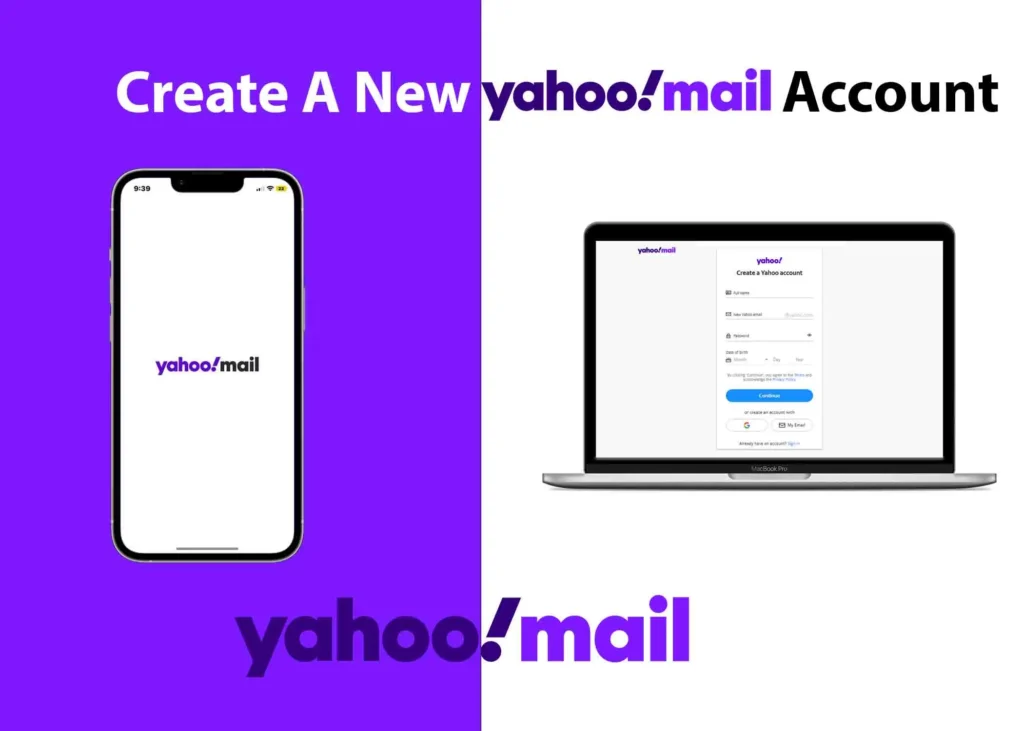
In this guide, we’ll walk you through the simple steps to create a free Yahoo Mail account, whether you’re using a computer, a mobile phone, or third-party services.
Email is one of the most essential tools for communication in the digital age. It’s how we stay in touch with friends and family, keep up with work, and learn about the world around us. However, creating a new email account can be daunting. There are so many different options out there, and it’s hard to know which one is right for you. That’s where Yahoo Mail comes in. Yahoo Mail is a free, reliable, and secure email service that’s perfect for anyone.
How to Create a Free Yahoo Mail Account
Whether you’re using a computer or a mobile phone, we’ve got you covered. Yahoo Mail is a trusted and convenient email service, and by the end of this guide, you’ll be ready to start sending and receiving emails. Here are the ways:
1. On a Computer or Using a Web Browser
- Visit the Yahoo Website
- Go to the Yahoo website.
- Click on Sign In
- Find and click on the Sign In button.
- Then, select the Create an Account button.
- Enter Your Details
- Fill in your full name.
- Create a new Yahoo email address.
- Create a strong and secure password.
- Add your date of birth.
- Click the Continue button.
- Verification
- Enter your recovery number.
- Click Send Code.
- A 5-digit code will be sent to your phone number.
- Enter the code and click Verify.
- Tap Continue after your numbers are verified.
2. On a Mobile Phone
- Download the Yahoo Mail App
- Download and install the Yahoo Mail app from Google Play or the Apple Store.
- Open the App
- Open the Yahoo Mail app.
- Enter Your Details
- Provide your first and last name.
- Create a new Yahoo email address.
- Set a password.
- Tap on the Continue button.
- Verify Your Phone Number
- Enter your mobile phone number.
- You’ll receive a 5-digit verification code.
- Enter the code and tap on the Verify button.
You’ve done it! By following the steps above, you’ve successfully set up your Yahoo Mail account on your phone or computer. However, there’s an even simpler and easier way to create a Yahoo Mail account. That is using your personal email of any domian and using your Google account. Let’s explore these methods.
Using 3rd Party Services to Create A Yahoo Mail Account
Now, let’s take a look at an even simpler and easier way to create a Yahoo Mail account using your personal email from any domain and your Google account. Here are the steps:
1. Using an Existing Email
- Go to the Yahoo Create Accounts Page
- Visit Yahoo’s account creation page.
- Choose “My Email”
- Click on the My Email button.
- Provide Your Details
- Enter your full name.
- Use your existing email address from any domain.
- Add your birth year.
- Verification
- Enter the verification code sent to your email.
- Click on the Continue button.
- Create a Password
- Choose a new password to log in to your Yahoo Mail account.
- Click on the Continue the. OR
- If you want to verify your identity to log in, click on the Continue button.
2. Using a Google Account to Create A Yahoo Mail Account
Before you start, you should note that you have created a gmail account before you can use this method. So, if you already have a Gmail account, then:
- Go to Yahoo Mail Create Account Page
- Visit Yahoo’s account creation page.
- Click on the Google logo button.
- Setup Your Google Account
- Choose your Google account. You should be logged into your Gmail account.
- Enter your full name (first and last).
- Add your birth year.
Congratulations, you now have a Yahoo Mail account! Click “Done” to complete the process. To access your email on the web or laptops, tap on the mail icon on the homepage. That is where all your emails lie.
Having a Yahoo Mail account offers a range of advantages, as we’ve explored in this guide. But remember, it’s not just about creating an account; it’s also about staying connected. If you’re looking for how to log in to your Yahoo Mail account, we have something on it to help you.
Conclusion
And there you have it! You’ve successfully created your Yahoo Mail account, and you’re now ready to send and receive emails. Remember to keep your login details secure and enjoy the convenience of staying connected with friends and colleagues. If you ever need to revisit these steps, feel free to come back to this guide.
Remember to keep your login details secure, and feel free to explore all the features Yahoo Mail has to offer. Whether it’s for personal or professional use, Yahoo Mail is a reliable companion for your email needs. Enjoy the convenience of staying connected with friends, family, and colleagues, and make the most of this versatile communication tool.
