ProtonMail. Are you looking for a secure and private email service? If so, then ProtonMail is the perfect solution for you. ProtonMail is an email service that uses end-to-end encryption to protect your emails from being read by anyone, including ProtonMail itself. This means that only you and the recipient can read your emails, even if a third party intercepts them.
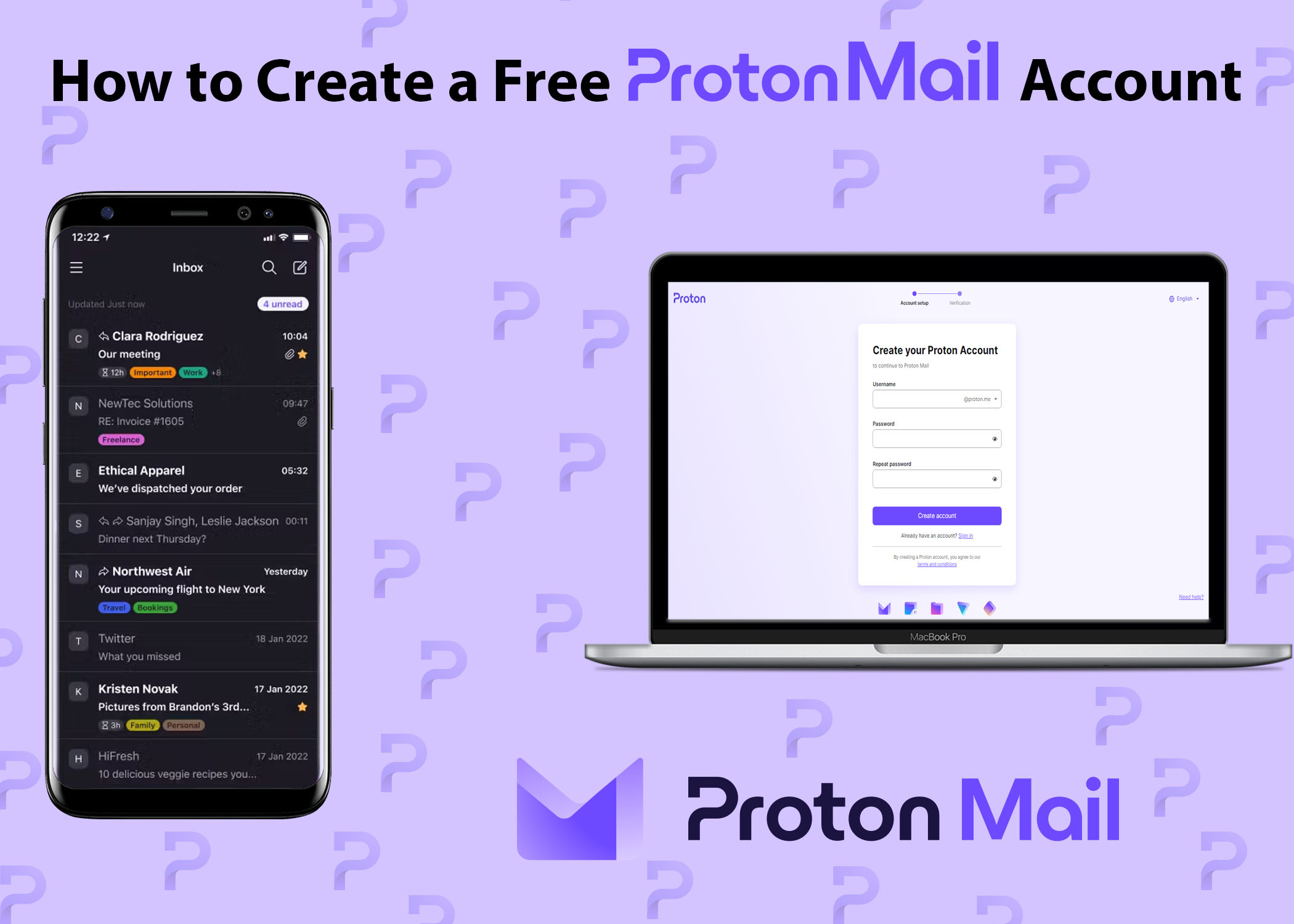
It is used by a wide range of people, including journalists and activists who need to protect their communications from government surveillance, businesses that need to comply with data privacy regulations, individuals who want to protect their personal information from being collected and sold by advertisers, and anyone who is concerned about their online privacy.
But how can you create an email account on Proton? In this article, we will walk you through the steps on how to create a ProtonMail account. We will also provide some tips on how to use ProtonMail to protect your privacy.
How to Create a ProtonMail Account
We will provide a detailed walkthrough on how to create a ProtonMail account. ProtonMail is renowned for its emphasis on privacy and security in email communication, so it might be difficult to create an account. However, this article will make this simple for you. Let’s dive into the process step by step:
Step 1: Go to the ProtonMail Website
- Open your preferred web browser.
- In the search bar, type “ProtonMail” and press Enter.
- Click on the official ProtonMail website link that appears in the search results.
Step 2: Select Your Plan
ProtonMail offers different plans to suit various needs. The plans are:
- Proton Free (0 €/month).
- Mail Plus (3.99 € /month).
- Proton Unlimited (9.99 € /month).
To see more detail on each of the ProtonMail plans go to the pricing page.
If you are new and don’t need any extra features, go to ProtonMail. Then select the free plan, which is ideal for basic email usage. However, if you want the paid version, you can select either of the two. Each of them has added features, as the most expensive version has the most. Then, choose anyone that you want by clicking on the Get Proton for free, Get Mail Plus, or Get Proton Unlimited button.
Step 3: Choose Your Domain
There are two domains that you can choose from. The first one is Proton Mail and the second is Proton.me. Proton Mail and Proton.me are both email services offered by Proton, a Swiss company that specializes in privacy-focused online services. The main difference between the two is that @proton.me is the default domain for Proton Mail, while @protonmail.com is an alternative domain.
Step 4: Enter Your Details
Create a unique username that will go with your preferred domain. Your username will look something like this: username@protonmail.com or username@proton.me. After that, create a strong password and confirm it by re-enter your chosen password. Then, click on the Create Account button to go to the next step.
Step 5: Verify Your Account
Enter your existing email account address. A 6-digit verification code will be sent to your email address. This code is used to verify that you are the owner of the email address. Check your email inbox or spam folder for the verification code. Once you have received the verification code, enter it and click the Verify button.
This will verify your email address and allow you to continue creating your ProtonMail account. Once you have verified your email address, your ProtonMail account will begin creating. This process may take a few minutes. Then, enter your proton mail account display name and click the next button.
However, if you don’t have an existing email address, you can create a free Gmail account which can be done on your mobile phone or laptop.
Step 6: Optionally Recovery Email and Phone Number
If you are sure that you might forget your password or for some other reason, you should enter your recovery contact details. This will allow you to recover your account if you lose your password or if you are locked out of your account. You can enter your phone number or email address as a recovery contact.
Once you have entered your recovery contact details, click on the Save selected button. If you do not want to set up a recovery contact at this time, you can click on the Maybe Later button.
Step 7: Setup Your Account
After setting up your account, you will be directed to your ProtonMail inbox. This is where it will ask you if you want to connect your Gmail account. Doing so will automatically forward Gmail messages to your proton mail inbox. Then, select a theme for your inbox dashboard and click next. You can start sending and receiving secure emails.
What Is ProtonMail?
ProtonMail, a secure email service, employs end-to-end encryption to safeguard your emails from unauthorized access, including ProtonMail itself. This means that even if a third party intercepts your emails, only you and the recipient can read them.
ProtonMail is also based in Switzerland, which has some of the strictest privacy laws in the world. This means that ProtonMail is not legally obligated to hand over your data to governments or law enforcement agencies. Basically, ProtonMail aims to safeguard your email communication from surveillance and data mining.
How to Send and Receive Emails With ProtonMail
Sending or receiving emails from ProtonMail is very easy, and you can accomplish it in a few simple steps. Here is how:
How to Open an Email in ProtonMail
- Open the ProtonMail app or website.
- Click on inbox.
- Click on any email that you see in the app or website.
That’s it, you can now read any emails sent to your ProtonMail account. Also, the “spam” folder forwards some inappropriate emails. So, you can also check there for emails.
How to Send an Email in ProtonMail
- Open the ProtonMail app or website.
- Click the New message button.
- Enter the recipient’s email address in the To field. You can also add CC and BCC recipients.
- Enter a subject line for the email.
- Write your message in the main composer window. You can use the formatting options above the message window to change the font, text size, and other settings.
- To send the email, click the Send button.
Also, you can even set a scheduled send, using a preset time like in the morning and on Monday, all at 8:00 AM. You can also set a custom date and time by clicking the custom button. Did you know that you can also encrypt your email messages?
How to Encrypt ProtonMail Email Messages to Non-ProtonMail Users
If you want to send a more secure email to a non-ProtonMail address and you take the privacy of your emails seriously, you should encrypt the email messages. Here’s how:
- Compose your email as usual.
- Before clicking Send, click the lock icon (the External Encryption button). An Encrypt message popup will appear.
- Enter a strong password and an optional password hint.
- Click Set encryption, and now you can send your email.
- Click Send email.
Note: Password-protected Emails will expire 28 days after you send them. The recipient of your email will receive a link to view the encrypted.
How to Open Encrypted Emails From ProtonMail
If you want to know how to open an encrypted email from Protonmail, follow these steps:
- Go to your Inbox.
- Find the email that says Unlock this secure message.
- Tap or click on it.
- Enter the password that the sender shared with you.
- Click or tap the Unlock message button.
The email is now decrypted and you can read it.
