Google just released a new update for the Chrome app with new looks and customization features. Want to know more about it?
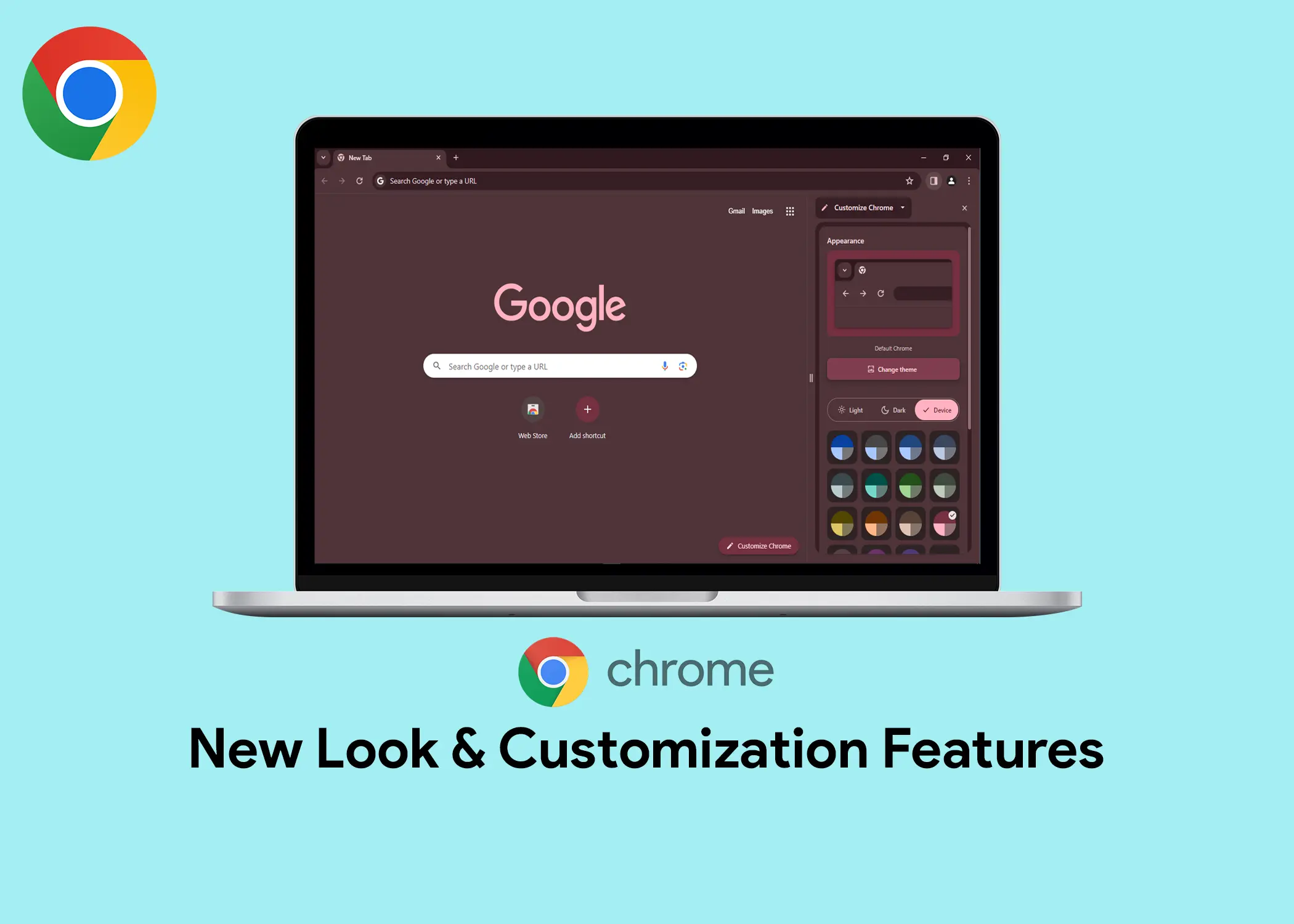
You know the app that everyone downloads when they get a new laptop? Yeah, the Google Chrome app. Google Chrome is the most popular web browser in the world, and for good reason. It’s fast, secure, and easy to use. But Chrome is also constantly evolving, and the latest update includes a number of new features and improvements.
In this article, we will discuss the new look and customization features in Chrome, as well as the new enhanced productivity features.
New Look and Customization in Chrome
One of the biggest changes in Chrome is the new look. Chrome now has a more modern and pixel looking like design. That is with the addition of new icons and color palettes. You can now customize Chrome to match your own personal style. You’re no longer bound to the standard, default look – Chrome now allows you to make it your own. So, you don’t need to change the color of your chrome everytime your desktop wallpaper changes. To begin customizing your Chrome, follow these simple steps:
- Open a new tab by clicking on the “+” button at the end of the tab strip.
- Click on “Customize Chrome” at the bottom right corner of the page.
- In the “Appearance” section, you can change the theme of Chrome to either:
- Light theme
- Dark theme
- Device theme (this follows the theme of your laptop)
- You can also select different color palettes. And if your preferred color is not in the list of given color palette options, you can create your own custom palette.
- To create your own custom color palette for Chrome, tap on the pen icon and then use the slider to choose a custom color. The choices are endless.
- Also, you can click on the “Follow device colors” button to enable Chrome to pick the accent color of your laptop and make it the accent color of the Chrome app.
Also, Check Out: Google Launches Chromebook Plus: The Best Chrome OS Experience Yet
The New Enhanced Productivity Features
In addition to its fresh look, Chrome has also introduced several features designed to boost productivity. These updates are made to make your browsing experience better. It also makes everyday tasks even more efficient.
1. Improved Bookmarks
Chrome’s bookmarks feature has also been improved in the latest update. You can now find what you need faster with new search, sort, and edit tools in the side panel. You can also tell your bookmarks apart at a glance with new thumbnail images.
To access the new bookmark features, open the side panel and select “Bookmarks.” From there, you can use the new tools to search, sort, and edit your bookmarks. You can also click on a bookmark to see a thumbnail image of the website.
This enhancement is particularly handy for those who rely heavily on bookmarks to navigate the web. With improved search, sorting, and editing capabilities, finding and organizing your favorite web pages has never been more straightforward.
2. The New Chrome Customization Menu
The new Chrome menu has all your favorite tools and features, plus a lot of new ones to explore. The menu’s new design is not only visually appealing but also more user-friendly, ensuring you can easily locate what you need, precisely when you need it. The simple and smart design makes it easier to find what you need, when you need it.
To open the new menu, click the three dots in the top right corner of the Chrome window. From there, you can explore the new layout and features. For example, you can now access your browsing history, downloads, and extensions directly from the menu.
The New Tune Icon
One standout feature of this Chrome update is the introduction of a brand-new icon called “Tune”. The new Tune icon in the address bar gives you easy access to manage the permissions you grant a site. You can manage items like camera, microphone, or location access, and review privacy and security items like cookies and site data.
To access the Tune icon, open a new tab and visit a website. Then, click the Tune icon in the address bar. If permissions have already been granted, you can review your choices and make any needed changes. To grant permissions for the first time, click “Site settings.”
The latest Chrome update includes a number of new features and improvements that make the browser even better. With the new look, improved bookmark features, new menu, and Tune icon, Chrome is easier to use, customize, and control than ever before.
