Do you want to know how to download Clash Royale on your Windows or Mac laptops With BlueStacks? Well, it’s pretty easy, just read this article.
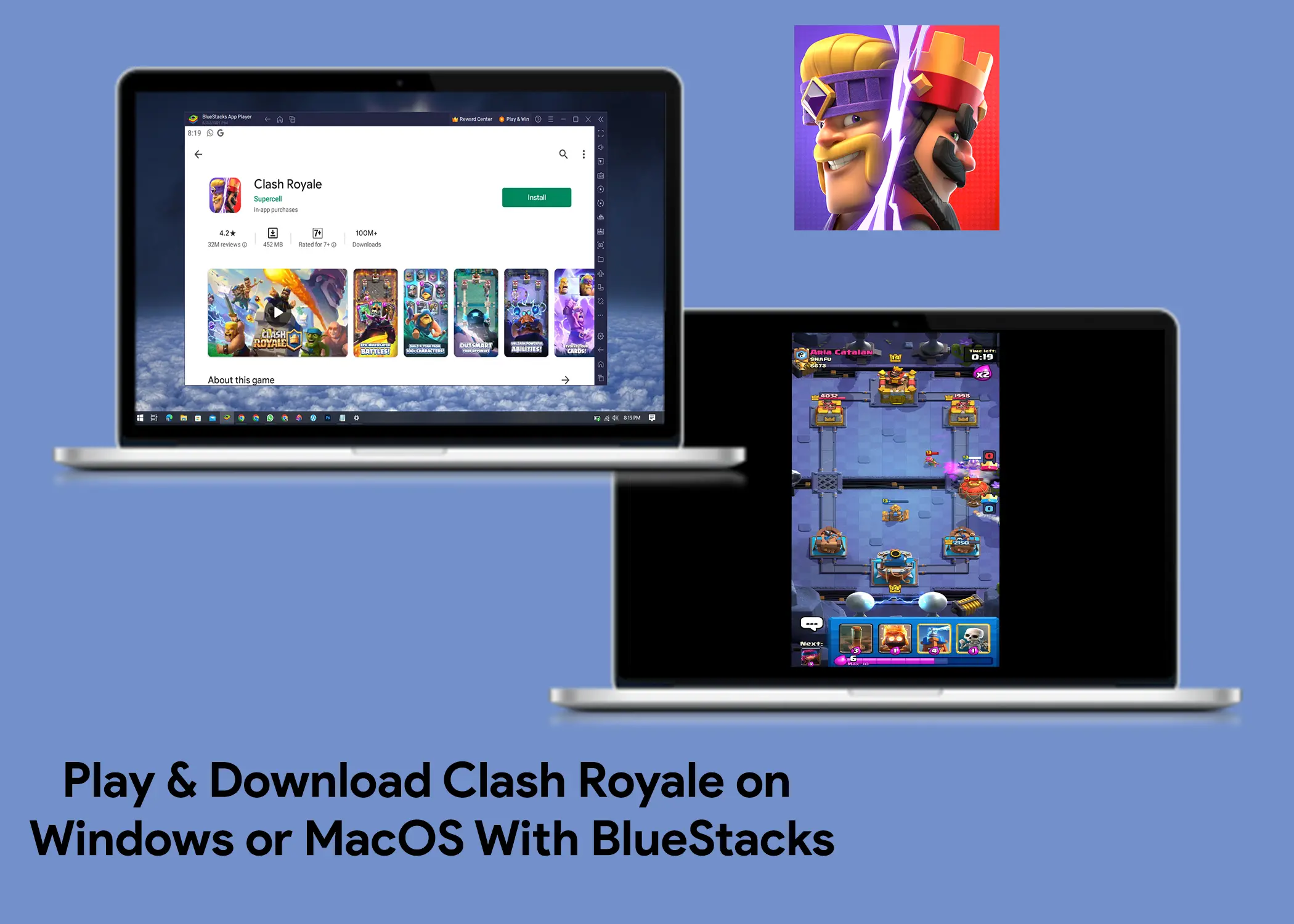
Clash Royale is a popular mobile game that can now be played on PC using BlueStacks, an Android emulator. BlueStacks allows you to run Android apps on your Windows or Mac computer, so you can enjoy Clash Royale on a larger screen with better performance. Bluestacks is a great software that can even allow you to download and use the mobile version of WhatsApp on your laptop. However, we are focusing on Clash Royale, not WhatsApp.
Downloading and installing Clash Royale on a PC using BlueStacks is a simple process. First, you need to download and install BlueStacks on your computer. Once BlueStacks is installed, you can download Clash Royale from the Google Play Store.
This article will provide you with a step-by-step guide on how to download and install Clash Royale on a PC using BlueStacks. It will also cover some of the minimum system requirements for BlueStacks and Clash Royale.
How to Download Clash Royale on Your Windows or Mac PC Using BlueStacks
Here are the step-by-step instructions on how to download Clash Royale on your Windows or Mac laptop and PC using Bluestacks:
Step 1: Download BlueStacks
- Open your browser on your Windows or Mac laptop.
- Go to the BlueStacks website.
- Click on the download button to download the BlueStacks app.
Step 2: Install BlueStacks
- Click on the BlueStacks setup to begin the installation.
- Click on Continue in the installation window. This will require an internet connection and the app will tell you how much data you will be using.
- After you have installed it, click on the Open button to open the app.
Step 3: Download Clash Royale
- Click on the App Player button on the side menu. A separate application window will begin to load, wait for it to completely open. This is where you can fully use the app as a phone simulation software.
- Click on the Google Play app icon.
However, before you are able to download the app, you will have to be logged into your Google account so that you can use Google Play Store.
Note: If you already have a Clash Royale account that is linked to a Google Play Games account, use that account to log in.
- Log in to your Google Play Store account.
- Then, enter the Google Play Store app.
- Search for Clash Royale.
- Click on the Clash Royale app icon.
- Click on the Install button. Wait for the app to finish downloading.
- Then open the app.
Finally, you will now hear the nostalgic startup tone of the Clash Royale game. So, you now have a fully working Clash Royale app working on your laptop. Not only that, you can also download Clash of Clans and any other mobile games and apps. As BlueStacks is an emulation software that allows users to run Android apps on their Windows or Mac computers.
How to Play Clash Royale on Your Windows or Mac PC With BlueStacks
Since you are emulating it on your laptop, it means that you can not play the game on the go as you do on your mobile phone. Here is how you can play the game on your Clash Royale on your Windows or Mac PC:
1. Playing With Clash Royale With Mouse and Keyboard
This is for if you have a Mac that doesn’t have a touchscreen or a Windows laptop that also does not have a touchscreen. Then, you must play Clash Royale with your trackpad or with a mouse and keyboard. All you need to do to play the games with M and K is:
- To Navigate: You can use your mouse to navigate through the app by left-clicking buttons on the screen. Also, by holding the left click button and moving left or right to swipe left or right. There are also some keybinds that you can set to help you in the navigation.
- To Play Games: You will use your mouse to select the character and click on the part of the arena that you want to drop it in. To do the first one, you will have to left-click on the character card and left-click the point of the arena that you want to drop it at. Then for the second one, you will hover your mouse cursor over the character card hold the left click, and drag it to the point you want to release it by leaving the left click.
2. Playing With Clash Royale With Touchscreen
If you have a laptop that has a touchscreen, then you should feel or see and gameplay difference when you are playing on mobile devices. Here is how you can play Clash Royale on a touchscreen laptop:
- To navigate: You can navigate the normal way that you navigate like on your mobile device. You can tap on buttons and swipe on the screen to navigate through the app.
- To Play Games: You can play the games in 2 ways, that is by selecting and dropping or dragging and dropping. To do the first one, you will tap on the character card and then tap on the location in the arena that you want to drop it at. For the second one, you will tap and hold the character card on your screen and drag it to the point where you want to drop it.
Alternative Emulator that You Can Use to Play Clash Royale On Laptops
Maybe Bluustacks might not be for you or don’t like the aesthetic. It might even be that you are not using it but you are used to other Android emulators. Well, I’ve got you covered, here is a list of other alternative emulators that can play Clash Royale on laptops:
These are the 3 alternative emulators that you can use. Also, be aware that both GameLoop and LDPlayer are only available on Windows laptops. However, NoxPlayer Emulator is available on both Windows and Mac PCs and laptops, just like BlueStacks.
