Want to learn how to use the DJI Pocket 2?
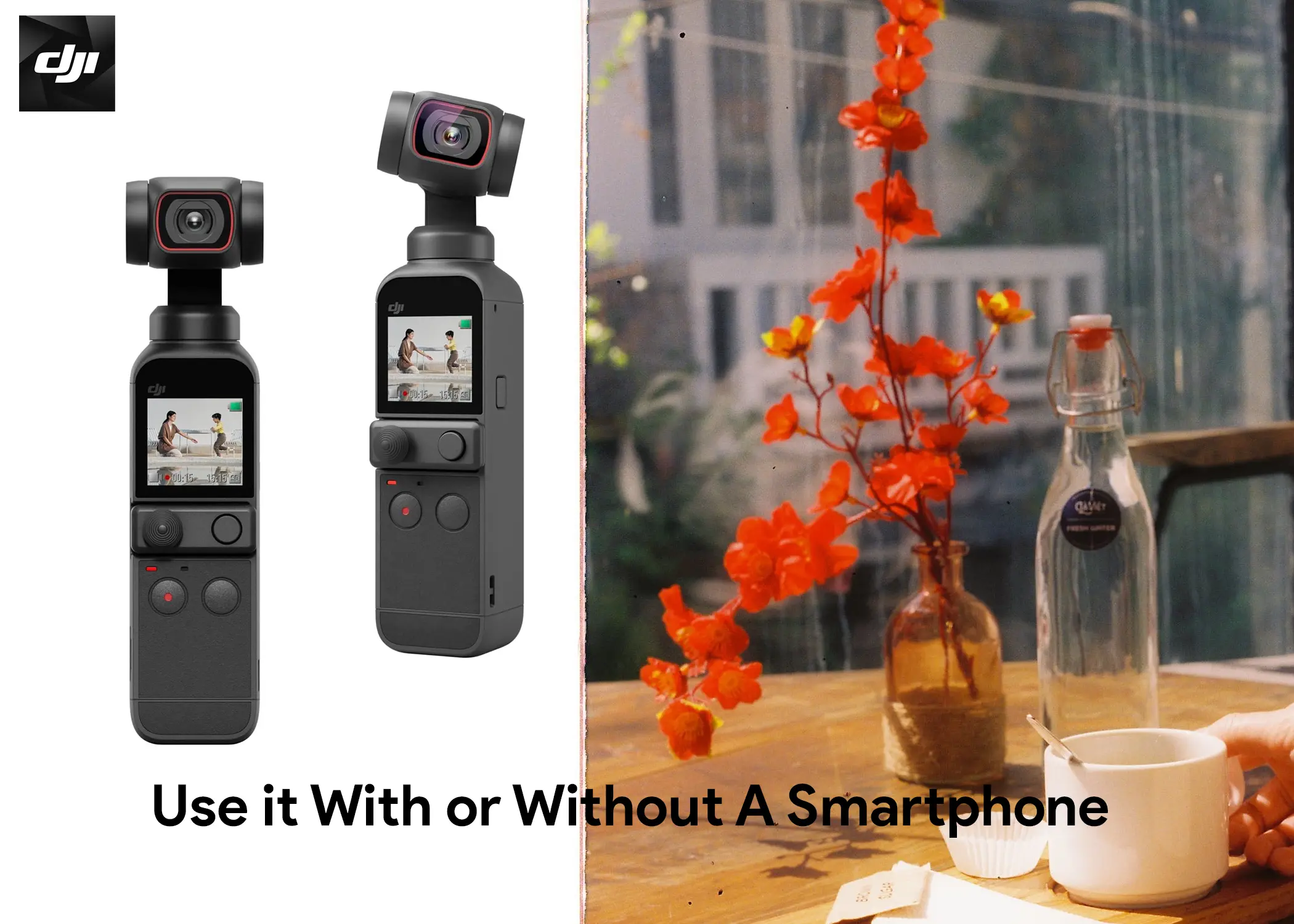
In this article, you will learn how to use the DJI Pocket 2, both with and without a smartphone. You will also learn how to use the DJI Mic with the Pocket 2.
How to Use the DJI Pocket 2
I’ve been using the Pocket 2 for a few weeks now, and I’m really impressed with how versatile it is. It’s a great little camera for both photo and video, and it’s surprisingly easy to use. Even with or without a smartphone. Using the DJI Pocket varies depending on how you use it. So, I will give a simple instruction on how you can do this.
How to use the DJI Pocket 2 with a smartphone Using the DJI Mimo app
Here are the steps on how to use the Pocket 2, while using the DJI Mimo app with a smartphone:
- Charge the DJI Pocket 2 using a power adapter and a USB-C cable.
- Insert a microSD card into the left side of the camera.
- Download the DJI Mimo app on your smartphone and connect your smartphone to the Pocket 2.
- Turn on the Pocket 2 by pressing the power button for 2 seconds.
- Use the joystick to control the gimbal movement or to zoom in and out.
- Press the red button to start recording the video or to take a photo.
- Press the function button once to switch between photo and video mode.
- Press the function button twice to recenter the camera.
- Press the function button three times to flip the camera around to selfie mode.
- Swipe to the left on the screen to select the different camera modes available.
- Swipe to the right on the screen to access the pictures or videos that you have taken.
- Swipe down on the screen to access different settings.
To use the pro settings:
- Activate the pro settings in the main settings screen.
- Press the pro icon on the main screen.
- In the exposure tab, you can select the shutter speed, ISO, white balance, and color profile.
- In the page number 2 tab, you can access different audio options.
- For time lapses, you can also select if you want to shoot in JPEG or RAW format and the frame rate.
Also Check Out: Insta360 X3 Review: The Best 360-Degree Action Camera
How to use the DJI Pocket 2 without a smartphone
The Pocket 2 is a small camera that can be used for both photos and videos. Here are the steps on how to use DJI Pocket 2 without a smartphone:
Step 1: Attach the joystick attachment
The joystick attachment is a small accessory that gives you more control over the gimbal movement. It has three buttons and one joystick.
Step 2: Choose the gimbal mode
The top right button allows you to choose the gimbal mode. Press the top right button once to choose the gimbal movement mode. There are three modes: follow mode, tilt locked mode, and FPV mode.
- Follow mode: The gimbal will follow your movements very slowly, maintaining the horizon.
- Tilt locked mode: The gimbal will follow your movements left and right, maintaining the horizon and tilt.
- FPV mode: The gimbal will move like the follow mode, but it will also unlock the roll axis.
Step 3: Choose the joystick mode
Double press the top right button to change the joystick mode. You can set the joystick to control the gimbal movement or the zoom.
Step 4: Use the buttons to control the camera
The red button at the bottom left is to start recording or take a picture. The other two buttons are used to re-center the gimbal and lock all axes on the gimbal.
Step 5: Swipe to access the menus
Swiping from the left will give you access to the pictures and videos that you have taken. Again, swiping from the bottom will give you access to the gimbal settings and shooting modes. Then, swiping from the right will give you access to more shooting modes.
Step 6: Use the pro settings
To activate the pro settings, swipe from the top and tap on the pro settings icon. This will give you access to more advanced settings, such as shutter speed, ISO, white balance, and color profile.
By following these steps, you can learn how to use it with or without a smartphone. And you will get to use the most out of its features.
how to use the DJI Mic with the Pocket 2
Here is a list of steps on how to use the DJI Mic with the Pocket 2:
- Obtain an audio adapter made by DJI, Saramonic, or Boya.
- Plug the audio adapter into the USB-C port of the Pocket 2.
- Plug the 3.5mm cable from the DJI Mic receiver into the audio adapter.
- Plug the other end of the 3.5mm cable into the DJI Mic receiver.
- The DJI Mic is now connected to the Pocket 2 and can be used to record audio.
Please note that the DJI Mic cannot be connected to the USB-C port of the Pocket 2 directly. An audio adapter is required.
