A full review on Augmented Steam. Are you a Steam user who wants to enhance Steam? If so, you should check out Augmented Steam. It enhances Steam with a ton of new features and can help you save money on games. In this review, we’ll discuss what Augmented Steam is, what it does, and how to install it. So if you’re interested in learning more about Augmented Steam, then read on!
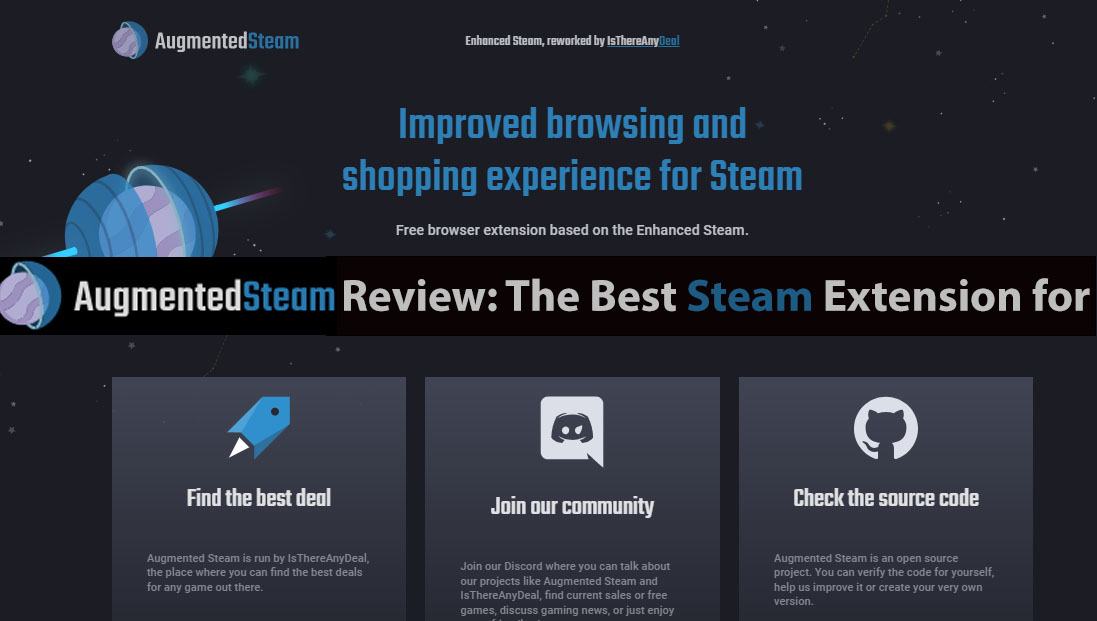
What is Augmented Steam? What Does It Do
Augmented Steam is a free browser extension by IsThereAnyDeal? that enhances Steam. It can track your game collection, see reviews and stats for games, and more. Basically, if you’re a Steam user who wants to get more out of your experience on Steam, then Augmented Steam is a great tool to consider.
Features Of Augmented Steam
Here is a more detailed breakdown of each feature:
- Game tracking: This tracks your game collection, including gameplay hours for each game, stats, achievements, and more. It displays on your Steam profile and in the Augmented Steam sidebar.
- Review and stats: Augmented Steam shows you reviews and stats for games, including ratings, critic reviews, and SteamSpy estimates. This can help you decide whether or not to buy or play games.
- Price info: Augmented Steam can show you prices for games on Steam, so you can see if they’re on sale. This is the main feature why people download Augmented Stem, to help save money on games.
- Trading cards: Augmented Steam can track your trading cards for each game and show you how many you need to complete sets. This information can help you achieve your Steam badge collection. You can also see the real-time market value of the trading card, in case you might want to sell them.
- Enhanced library: Augmented Steam adds new features to your Steam library. This can make your Steam library more organized and easier to use. However, you might not need this feature because of the new Steam update.
How to Install Augmented Steam
As said above, Augmented Steam is a browser extension that can enhance your Steam experience. So, it needs a browser for it to function. Augmented Steam is available in Chrome, Edge, and Firefox browsers. So, here are the steps to install Augment Steam in each of these browsers:
How To Install Augmented Steam Extension On Chrome
To install Augmented Steam Extension on Chrome, follow these steps:
- Open Chrome Browser On your PC.
- Go to the Augmented Steam website.
- Below the “Download now” button, select For Chrome.
- Click on the Download now button. You will be redirected to the Chrome extension web store for Augmented Steam.
- Click on the Add to Chrome button.
- Then select Add extension.
The extension should begin downloading and automatically install to your browser. So, the Augmented Steam Chrome extension should now be successfully installed and added to your Chrome browser.
How To Install Augmented Steam Extension On Firefox
To install Augmented Steam Extension on Firefox, follow these steps:
- Open Firefox Browser On your computer.
- Go to the Augmented Steam website at augmentedsteam.com.
- Below the “Download now” button, select For Firefox
- Click on the Download now button. You will be redirected to the Firefox browser Add-On pages for Augmented Steam.
- Click on the Get the extension button.
- Then select Add extension.
If these steps were followed correctly, the Augmented stream extension for Firefox should start working. If you want to use Augmented Steam, simply browse the Steam store or your Steam library as you normally would. Augmented Steam will integrate itself into the page automatically.
How To Install Augmented Steam Extension On Microsoft Edge
To install Augmented Steam Extension on Microsoft Edge, follow these steps:
- Open Microsoft Edge Browser On your PC.
- Go to the Augmented Steam website at augmentedsteam.com.
- Below the “Download now” button, select For Edge
- Click on the Download now button. You will be redirected to the Edge Add-ons page for Augmented Steam.
- Click on the Get button.
- Then select Add extension.
The extension should download and install itself. Once it’s installed, you’ll see a new icon in your browser toolbar. Then, click the icon to open the Augmented Steam settings page.
From here, you can configure the extension to your liking. You can choose which features you want to enable, and you can also set up alerts so you’re notified when games you’re interested in go on sale.
Overall Review On AugmentedSteam.com
Overall, Augmented Steam is a powerful tool that can enhance Steam. It’s free to use, easy to install, and constantly being updated with new features. If you’re a Steam user who wants to get more out of your experience, then Augmented Steam is a great tool to consider.
